Make The Most Of Spotlight
Spotlight can be a very useful tool but it can be a little daunting for a beginner. Simple math equations, file searches, launch applications; it can all be done from Spotlight. To get started, either click the magnifying glass in the top right hand corner of your screen or push Command+Space on your keyboard.
When Spotlight is first set up, it will index your computer, you’ll notice a small dot blinking in the middle of the Spotlight icon in your menubar. If you have an older computer, it will probably bog your computer down some. You may notice a “mds” process in Activity Monitor using a ton of CPU resources, that is the Spotlight process. Let it go, it will stop killing your computer once it is finished with the initial indexing.
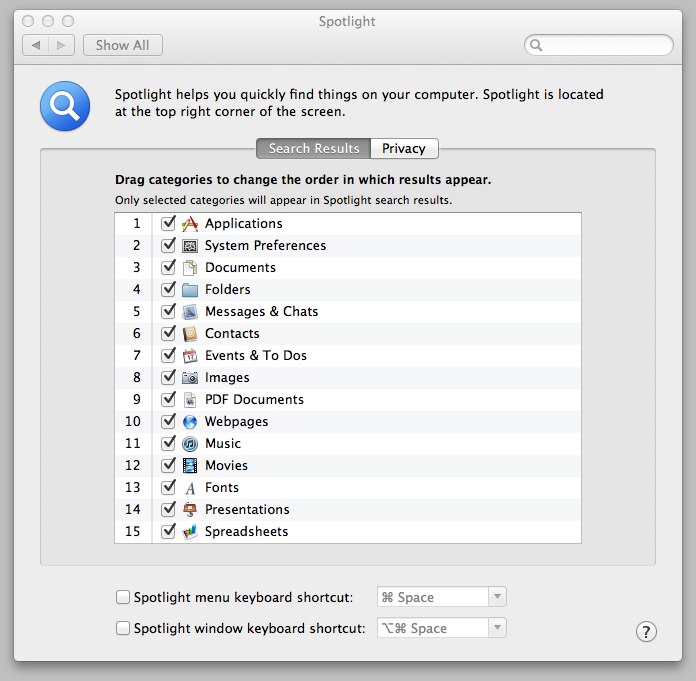
Editing what shows up is very easy. Open up Spotlight in System Preferences. Whatever is checked off will show up in your results. Don’t want something? Uncheck it. Some things, no matter what your settings are, won’t show up. System files especially, are set to never show up so you don’t accidentally blow up the computer. (Not literally, changing system files won’t blow up your computer, but it can kill your OS installation so the computer doesn’t work correctly anymore.)
If you want files from specific locations to not be indexed by Spotlight, and therefore not show up in the Spotlight results, you can do that from the Privacy section of Spotlight. Adding backup drives to this list is a very good idea. You should leave off Time Machine drives but if you have a clone backup, add it to the list. If not, you may end up with duplicate search results.
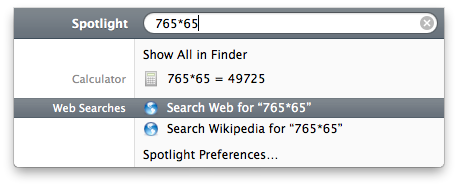 Math equations can be typed out in the search bar. Use +, -, *, / for equations. Parentheses can also be used. For quick math, just trigger the Spotlight bar and punch in your numbers. Your answer will be the first “search” result. The math of Spotlight is limited to simple stuff. Don’t expect to Spotlight to be able to solve your calculus homework for you.
Math equations can be typed out in the search bar. Use +, -, *, / for equations. Parentheses can also be used. For quick math, just trigger the Spotlight bar and punch in your numbers. Your answer will be the first “search” result. The math of Spotlight is limited to simple stuff. Don’t expect to Spotlight to be able to solve your calculus homework for you.
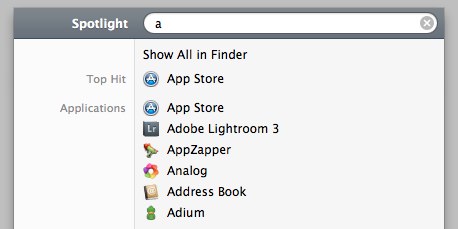 Application launching is very simple. Just start typing the name of the app you want to launch. It will show up toward the top of the list. If it isn’t the active selection, scroll to it, or just keep typing it’s name until it is, then hit Enter (Return, depending on your keyboard).
Application launching is very simple. Just start typing the name of the app you want to launch. It will show up toward the top of the list. If it isn’t the active selection, scroll to it, or just keep typing it’s name until it is, then hit Enter (Return, depending on your keyboard).
As you can see, Spotlight can do some pretty useful things. You just have to use it to your advantage. Out of all the features of Spotlight, I’d say that the application launcher may be one of the most useful of them. Without having your hands leave your keyboard, you can find and launch an application or two. No need to reach for your mouse and run to the dock or Finder.

One thought on “Make The Most Of Spotlight”
Comments are closed.