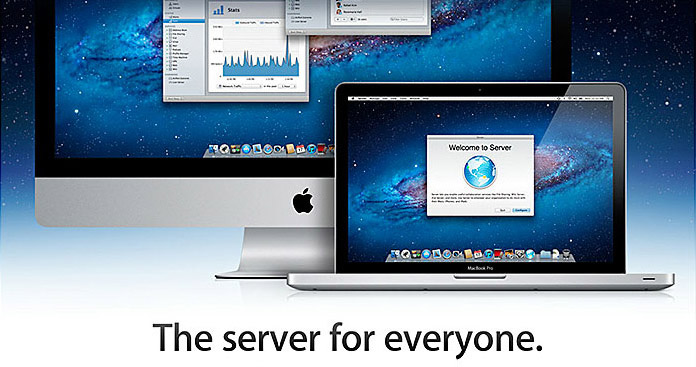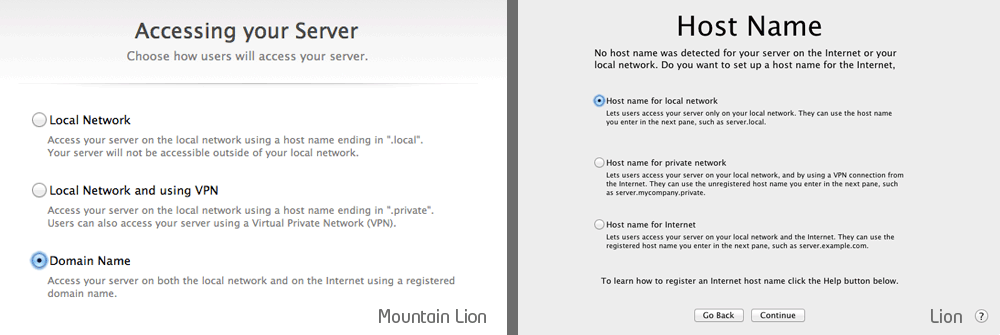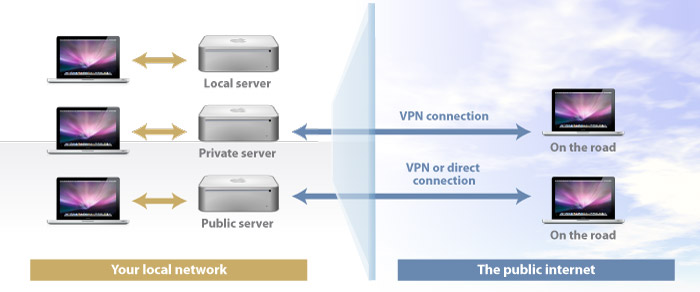OSX Lion & Mountain Lion Server part 01 – What type of server
Preamble
While there are plenty of resources out there to help you get up and running with OS X Server, it is the initial set-up and configuration that can really get you confused and trip you up. In this series, we’ll deal with the fundamentals of getting started with OS X Server. Getting this right is the hardest part, so go through these articles to get the groundwork in place, then use the resources at the bottom of the pages to get into the detail of configuring and using OS X server post install.
This is a guide to OS X Lion and Mountain Lion Server. There are a few differences but they are not major. Some people will want to run a server on an older Mac, one that doesn’t qualify for Mountain Lion. You won’t be able to find Lion Server on the Apple store, but I can confirm that Apple will still sell you Lion and Lion Server if you call Apple sales. So let’s get started.
OS X Server, the server for everyone
Well, nearly right because it is and it isn’t. OS X Server is certainly one of the most user friendly server installs out there, but it’s still a server, and setting it up has its own pitfalls that you can easily fall into. I have found that Apple’s own documentation on OS X Server comes in two flavors. The basic guide reassures you that everything works and it’ll be all fine, which is OK, until you need something more in-depth. Then you graduate to the advanced guides, which assume you are a network admin and UNIX boffin, and you soon find yourself well and truly out of your comfort zone.
So this is an attempt to create a guide for the rest of us. It’s my first stab, so if I have gotten anything wrong, or you have got some feedback, then feel free to give some feedback via the forums. I’ll take on any criticism and keep this updated and try to keep things as straightforward as possible.
First, I would have a look at Apple’s Server pages and see what it has to offer, if you haven’t already. You may have already done this, bit if you haven’t, you’ll get an overview of what Server can do, and if it meets your needs.
While we will be dealing with Lion and Mountain Lion server in this series, most of the subjects covered are also relevant if you are looking at setting up and running Snow Leopard Server, but there are differences. So if you are going to run Snow Leopard Server, then by all means read on, and where there are differences that I don’t cover in this series, then I suggest you post any queries in the Mac Forums where you’ll get help with issues not covered here.
Do I need OSX Server?
Before we start, you have to ask yourself whether you really need to run OS X Server. OS X Server comes with a host of features, from a mail service to wikis and collaborative calendars. If all you need is to share files and maybe host a shared iTunes library on a machine at home, then honestly, you are better off with the sharing capabilities built into the regular OS X. So here’s a shortlist of some of the services Lion Server offers to help you decide.
 |
File Sharing: The basic function of any server, but you get more control over who can access which shared folders and you get better Spotlight support for when you need to search shared drives. |
 |
Calendar, Contacts and Mail: Share calendars, schedule meetings, book conference rooms, and coordinate events. Contacts Server lets to create shared contacts and keep them in sync on all Macs, iPads, and iPhones. You can also run your own mail server with push notification. |
 |
Time Machine: OS X Server can act as a designated Time Machine backup location for all the Macs on your network, including the server itself. just make sure you have plenty of storage. |
 |
Profile Manager: If your business or family has a lot of Apple devices and the task of updating them all is becoming a chore then this is a godsend. If you want to control the way kids use their devices or push out updates to a sales force using iPads and macs then this will save you hours. You can also update these profiles and remote wipe a lost or stolen device. |
 |
iChat Server: Set up a shared instant messages server. iChat also allows screen sharing and the sending of large attachments that would otherwise be sent by email. If you are after reducing the amount of spurious emails users often resort to, an iChat service is great for all those throw away mesages that would otherwise make email inboxes cluttered with those one-off throw away messages. |
 |
Wiki and Blog Server: Another group collaboration service. With this you can have a Wiki area to hold information that everybody needs to know about, and keep it updated . If you ever get asked the same question countless times, you can now just say, “It’s on the Wiki”. With a blog service teams can share information, so that everybody can share and contribute, sharing knowledge, expertise and much more. |
 |
VPN: VPN lets those who need access to your network securely by setting up a secure link to your home or business network. You can access the server, any other shared computers and printers, just as if you where in the building. |
 |
Software Update Server: Apple’s software update service does a great job of keeping all your Macs and iOS devices up to date. But it can use a lot of bandwidth when you have a lot of Apple devices, each downloading their own updates. Lion server can act as a central update service for all devices on your network, downloading the updates once, then sending them to any devices that need that update. |
 |
Web Server: If you want a full web server, or just a company intranet then the web server can let you create and run an information hub with much less hassle. |
Right, lets download and install.
Wait just a minute there. While Apple has made Server very easy to install, there are a few things we need to do first to make configuring the server much more trouble free later on.
So in the next section we’ll deal with the types of server set-up you need to decide upon at the very beginning, because that first decision is the most difficult to alter after the fact.
Before we install
Here we are going to deal with the most important issues to consider before we jump in and install Server. Just in case you are going to create a public server with outside access, this guide will set up the fictional domain of server.saturninus.com, just so you know. If you are thinking of setting up a local home server, then I’ll use the fictional Steinbeck family as an example (they are from Kansas by the way).
When you do dive in and download Server, the first task will be to configure the type of server you wish to use. The configuration screen gives you three choices. S you can see, the screens are slightly different between Lion and Mountain Lion Server, but the choices are the same and here’s a quick run down of the three.
Local network
This first choice is the easiest to set up. Put simply, your server will be set up to serve devices on your local network (ie. machines inside your home or small business network). Some services can still be accessed from outside your network, even with a local server, just not with a domain name. So if this is all you need, then it’s the easiest option, but cannot be simply converted to a proper public server later. This is fine if a local only server is all that you will need, but if you opt for this one, converting it to a public server later on is a no no and you’ll have to reinstall and start over.
Local network using VPN (Private network in Lion)
The second option is similar to a local server but does provide more direct public access, through a Virtual Private Network (VPN) – basically a secure link into your server from outside you network.
It works by giving your server a domain name that is not a proper public domain name, so in our case, server.romulus.private or server.steinbecks.private. This domain name will be usable to users inside your network, and those outside who have connected by VPN. Trying to access these domains from outside of your private network however will not work.
In the first 2 options, services like mail will not work, since you need a proper domain name, that is linked to the public internet address of your home or business network. Some services can be accessed from outside, by using your public IP address rather than a domain name. Services like file sharing, calendars, contacts and wikis can be accessed without a domain name, and if you have a dynamic public IP address, then the link will need to be updated on every connected device every time you IP address changes. If you don’t know what a dynamic IP address is, we’ll deal with IP addresses and domain names in more detail in part 02 – getting the network right.
Domain name (Host name for internet in Lion)
If you intend to set-up a small business server, or a home server with some services accessible when you are away from the home or office without having to use VPN, then this is the configuration you need.
In order to use this set-up, you have to have a publicly registered domain that points to your unique public IP address. So in our example, our server will be accessible from outside the private network with the proper domain name, server.saturninus.com or server.steinbecks-kansas.com.
So that’s the overview of the types of installation that you have to decide on first. Next, we’ll deal with the subject of IP addresses and domain names and in part 03, we’ll deal with router set-up. Just two more steps we need to get organized before we jump in and actually install OS X server for the first time.
Other articles in the series
OSX Mountain Lion & Lion Server part 02 – getting the network right
OSX Lion & Mountain Server part 03 – Getting the router prepared
Find out more
Once you are ready to start installing OS X Server these excellent series of video tutorials from Todd Olthoff get into every aspect of configuring and running Lion and Mountain Lion Server. Check them out to get under the hood with everything about OS X Server.
Mac 10.8 Mountain Lion Server Tutorials on YouTube by Todd Olthoff
http://www.youtube.com/playlist?list=PL01BB6048468891F7
Mac 10.7 Lion Server Tutorials on YouTube by Todd Olthoff
http://www.youtube.com/playlist?list=PL31EB3651C1625406