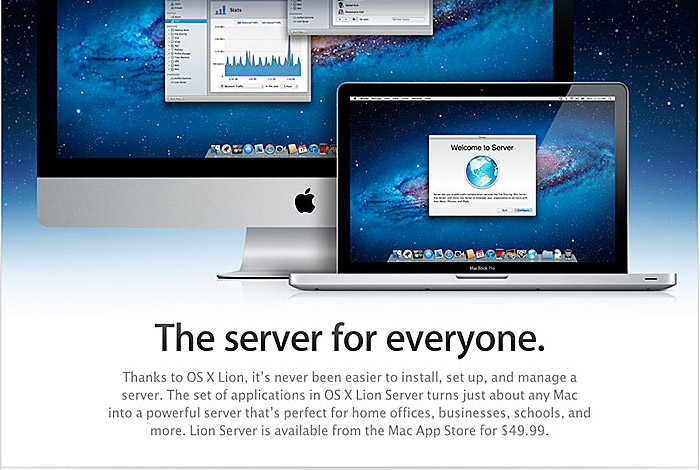OS X Lion Server Part 01 – What Type of Server
Preamble
OS X Server, the server for everyone. Well, nearly right because it is and it isn’t. OSX Server is certainly one of the most user friendly server installs out there, but it’s still a server, and setting it up has its own pitfalls that you can easily fall into. I have found that Apple’s own documentation on OS X Server comes in two flavors. The basic guide reassures you that everything works and it’ll be all fine, which is OK, until you need something more in-depth. Then you graduate to the advanced guides, which assume you are a network admin and UNIX boffin, and you soon find yourself well and truly out of your comfort zone.
So this is an attempt to create a guide for the rest of us. It’s my first stab, so if I have gotten anything wrong, or you have got some feedback, then feel free to give some feedback via the forums. I’ll take on any criticism and keep this updated and try to keep things as straightforward as possible.
First, I would have a look at Apple’s Lion Server pages and see what it has to offer, if you haven’t already. You may have already done this, bit if you haven’t, you’ll get an overview of what Lion Server can do, and if it meets your needs.
This is the first of a series of blog posts on OS X Lion Server. While we will be dealing with Lion server in this series, most of the subjects covered are also relevant if you are looking at setting up and running Snow Leopard Server, but there are differences. So if you are going to run Snow Leopard Server, then by all means read on, and where there are differences that I don’t cover in this series, then I suggest you post any queries in the Mac Forums where you’ll get help with issues not covered here.
Do I need OSX Server?
Before we start, you have to ask yourself whether you really need to run OSX Server. Lion Server comes with a host of features, from a mail service to wikis and collaborative calendars. If all you need is to share files and maybe host a shared iTunes library on a machine at home, then honestly, you are better off with the sharing capabilities built into the regular OSX. That said, if you find you need to run a home or small business server with more of the server features, then read on.
Right, let’s download and install
Wait just a minute there. While Apple has made Lion Server very easy to install, there are a few things we need to do first to make configuring the server much easier later on.
So in the next section we’ll deal with the types of server set-up you need to decide upon at the very beginning, because that first decision is the most difficult to alter after the fact.
Before we install
Here we are going to deal with the most important issues to consider before we jump in and install Lion Server. Just in case you are going to create a public server with outside access, this guide will set up the fictional domain of server.saturninus.com, just so you know. If you are thinking of setting up a local home server, then I’ll use the fictional Steinbeck family as an example (they are from Kansas by the way).
When you do dive in and download Lion Server, the first task will be to configure the type of server you wish to use. The configuration screen gives you three choices, and here’s a quick run down of the three.
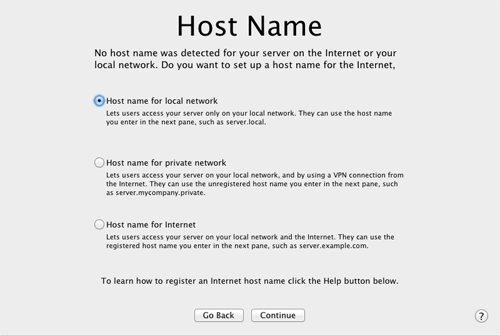
Local server
This first choice is the easiest to set up. Put simply, your server will be set up to serve devices on your local network (ie. machines inside your home or small business network). Some services can still be accessed from outside your network, even with a local server, just not with a domain name. So if this is all you need, then it’s the easiest option, but cannot be simply converted to a proper public server later. This is fine if a local only server is all that you will need, but if you opt for this one, converting it to a public server later on is a no no and you’ll have to reinstall and start over.
Private server
The second option is similar to a local server but does provide more direct public access, through a Virtual Private Network (VPN) – basically a secure link into your server from outside you network.
It works by giving your server a domain name that is not a proper public domain name, so in our case, server.romulus.private or server.steinbecks.private. This domain name will be usable to users inside your network, and those outside who have connected by VPN. Trying to access these domains from outside of your private network however will not work.
In the first 2 options, services like mail will not work, since you need a proper domain name, that is linked to the public internet address of your home or business network. Some services can be accessed from outside, by using your public IP address rather than a domain name. Services like file sharing, calendars, contacts and wikis can be accessed without a domain name, and if you have a dynamic public IP address, then the link will need to be updated on every connected device every time you IP address changes. If you don’t know what a dynamic IP address is, we’ll deal with IP addresses and domain names in more detail in part 02 – getting the network right.
Public server
If you intend to set-up a small business server, or a home server with some services accessible when you are away from the home or office without having to use VPN, then this is the configuration you need.
In order to use this set-up, you have to have a publicly registered domain that points to your unique public IP address. So in our example, our server will be accessible from outside the private network with the proper domain name, server.saturninus.com or server.steinbecks-kansas.com.
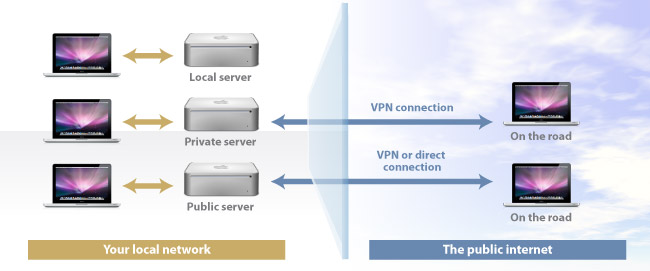
So that’s the overview of the types of installation that you have to decide on first. Next, we’ll deal with the subject of IP addresses and domain names and in part 03, we’ll deal with router set-up. Just two more steps we need to get organized before we jump in and actually install OS X server for the first time.