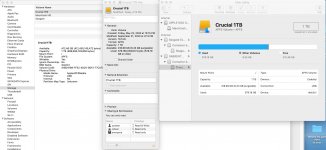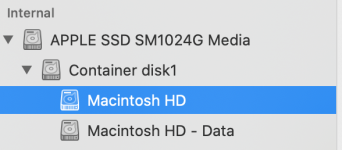- Joined
- Sep 16, 2008
- Messages
- 3,574
- Reaction score
- 618
- Points
- 113
- Location
- Canada
Your statement made me curious because I had never heard that before -that certain repoting of free disk space is "known to be inaccurate" - I certainly didn't know that so I decided to check what was reported on my Mac.Hoody, again that image and space report is notoriously inaccurate. You got that image by using "About This Mac" and then "Storage" and that is known to be inaccurate. The Get Info process I described is much more accurate about what is really going on with the drive. On my own system there is a 3Gb difference between the two right now.
off hand, I can think of three ways to find out how much free disk space one has - the Mac system report, Get Info and Disk Utility. There is also a terminal command to report that information and maybe others - I just looked at the three I listed.
What I found in my case - on Mojave with a 1 TB SSD - isthat the numbers are different but that is because they report different information, not because the reporting is inaccurate.
For me, the system report shows 412.46GB available - that is actually the true free disk space (the available disk space is more)
"Get Info" shows 418.89GB available, but that includes 6.43GB purgeable
Disk Utilities makes it clearer, it also shows 412.46GB but labels that as "free" and then shows 418.89 and labels that as "available"
So if you subtract the purgeable disk space from the 418.89GB available disk space shown in "Get Info", you get the 412.46GB of free space reported by the system report.
I have enclosed a screenshot of all three reports from my Mac.