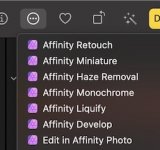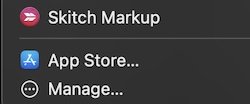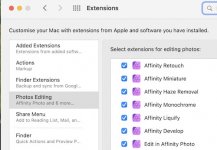- Joined
- Oct 18, 2014
- Messages
- 621
- Reaction score
- 40
- Points
- 28
- Location
- Western North Carolina (NJ transplant)
- Your Mac's Specs
- MBP 13", 2020, 2.3 Ghz, Quad core i7, 16gb, 1 TB, Iris Plus Graphics 1536 MB , Sequoia 15.2
I have a 2020 13" MBP. Am I correct that NOTHING can be upgraded? I've been told that 16 gig of RAM is simply not enough for effective photo editing and that's why my computer crashes so frequently (1 to 3 times a day). I have 350 gig still free on the SSD. My SSD is only 1 TB. That can't be upgraded either? My photos are uncompressed RAW files and they really chew up storage pretty quickly. If I upgraded an older machine to 32gig and a 3 or 4TB drive, would that be more effective for my purposes?