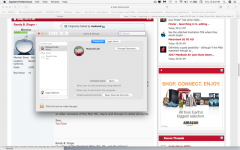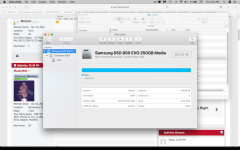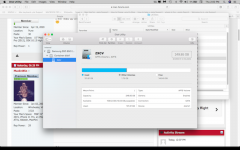Ok, I've finally gotten to look at your screenshots. Basically, your internal drive, which is normally named "Macintosh HD" has been renamed to "zxcv" somehow. Given that z, x, c, and v are side-by-side on the bottom row of the keyboard, it most likely got renamed by accident. No real harm with that, but if you see any articles you want to use that refer to "Macintosh HD" remember your's is named zxcv. I think you can rename it back to "Macintosh HD" with no ill effects, but I'll have to look to see what Apple has to say on that.
As for the "lele" account, your screenshot seems to be OK in that area as well. I would suggest that if your account name you use to log in is "lele" and you have the same thing as your password that is not a good security practice. It will work, it's just not very secure. Again, you can go to System Preferences and change the password if you want to do that, but you don't HAVE to do that. So, overall your system, even with strange naming, is set up normally.
Your original post said:
Good morning everybody,
When I started my MacBook this morning, I got a bunch of Yahoo notifications.
1. How and where do I change the setup to stop these notifications?
I opened Finder and searched for Notifications. I got a long list of files, apparently from in MacBook. Almost every file has a duplicate.
2. How do I locate which folder or sub-folder the files are in (path)?
3. Is it possible to add columns to this search screen, and if so how?
4. Is there a quick way of deleting the duplicates, or do I have to select and them one by one and then delete?
5. In the Sidebar, I see under Devices:
Mukunds MacBook Pro
zxcv
Remote Disk
6. What is this ZXCV, and where did it come from?
7. Please could you help me understand the difference between Mukunds MacBook Pro, and Documents (under Favourites).
8. All the listed files appear to be in Mukunds MacBook Pro. But how can I access them?
Many thanks for your help
Have a safe day,
Mukund
From what I see, you have the notification sorted out. What is remaining are questions about duplicate files and the various names. I still think that perhaps the duplicated files are attachments to email that are listed in the email database but also on your drive a files. If that is the case, then the duplicates are normal. One way to examine that is to get the list of duplicates again and then right click on one, and click on "Get Info" to see where that file is located. Then repeat that with the duplicate. Doing that should show you where the files are located on the drive. If they are duplicates and you feel comfortable, you can then delete the dupes from one or the other location. If they turn out to be as I suspected, in Mail and as files, then don't delete the Mail copy as that will muck up the Mail system.
For the names, the Finder sidebar shows Mukunds MacBook Pro because that is the name of the system overall, and so the files will show there because they are on your MBP. zxcv is the hard drive name, as discussed, so they will show there as well because they are on the harddrive and Documents is a folder under your account name, "lele," which is where normally you would put documents.
At this point you really don't need to do anything. The system is normal, although unusually named.
Hope that helps.