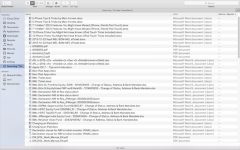@mukund, a bit of a tutorial on the macOS drive structure. It may help you understand what Finder is doing and showing.
Using your image:
You have named your Mac "Mukund's Macbook Pro." That is showing in the sidebar under Devices. You also seem to have an external drive named "zxcv" which may be an external drive, or an external SD card or memory stick, but it is mounted as a drive that is not natively internal to the machine. It might also be a .dmg file that is mounted as a drive. Without being there to look at it directly, it's hard to tell.
Your home directory is named "lele" and is shown under Favorites with a little house icon. "lele" is your login account.
The way macOS structures the drive is that at the root of the drive there are normally just a few folders. In my case there are these four: Applications, Library, System, and Users. Those are folders for ALL users, so if you install an application for all users, for example, it goes in this root application folder. In Users there are subfolders for each user you have created on the system, plus usually one user named "Shared" that the system creates. So, using your screenshot, if you go to "/Users" folder you should see at least "lele" and "Shared" as users, plus any other users you have created. If you open "lele" you should see all your files, including some you may not have known existed. There should be an Applications, Desktop, Documents, Downloads, Movies, Music, Pictures, Public and maybe Library if you have set Library to be unhidden. Normally the Library for users is a hidden file to keep rookies from mucking in it and ruining their system. There may be other folders if you have created them, or maybe some that are created by applications you have installed/run. The Applications folder inside your user folder is for applications you installed only for yourself, not for everyone. Some applications install only for the user who installed it as default, as a security or piracy protection. On my system, for example, I have a game installed in my home folder Applications that is there probably because the developer licenses it by user, not by system. You have full read/write/delete access to the files in your own user folder, but no authority in any other user home folder as part of the security system of macOS. You can see that at work if you open the /Users folder and then look in any other user folder and see the "Do Not Enter" symbol on the folders of that other user. As was said earlier, macOS is inherently a multi-user system, so it protects each user from the others.
So, with that background, Finder searches the drive and may well find multiple copies of any given document depending on where and how you have saved your documents. Your image seems to show a lot of documents that you either received by email or that you downloaded through a browser. I'm speculating about that, based on the names of some of the documents. So what happens is that when you get an email with an attachment, for example, Mail stores that attachment in a folder in your Library. When you then detach that document and put it in your own home directory, you now have two copies of the document: one in the Mail database and one in your home directory. So a search of your entire drive will locate two copies of the document, as you can see. Similarly, when you download a document through a browser it goes to your Downloads folder by default, and if you copy from there to your home directory you have two copies, one in Downloads and one in your home folder. You can delete the copies in Downloads and then empty the trash to get rid of that duplication. Mail gets a bit tricker as you should not mess with the Mail databases directly. You can delete the message that holds the attachment, then empty the Mail trash and that should get rid of the copy in the Mail database.
Note that if you have a Time Machine or other backup drive attached and Finder does a search there, it will again find all those backups and report them as well.
Some shortcuts and conventions for you: the root of the internal boot drive is denoted by the symbol "/" and your home folder by "~". So the two Library folder are, for example "/Library" for the all-user system Library and "~/Library" for your specific user Library. The full path name to your user Library is "/Users/lele/Library" so using "~/Library" is a lot less to type.
Hope all that helps some with understanding what you are seeing.
You also asked, "Is it possible to add columns to this search screen, and if so how?" To add columns to Finder, right click on the top bar of display where the column headers are located. A window will open with the columns that are available. Put a check by what you want to see.