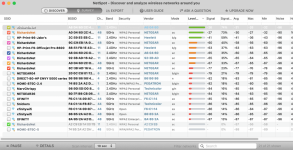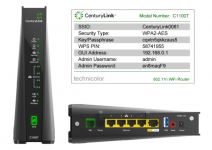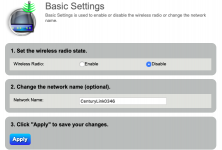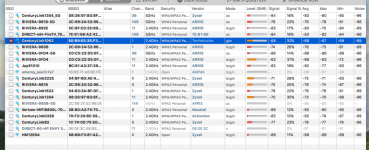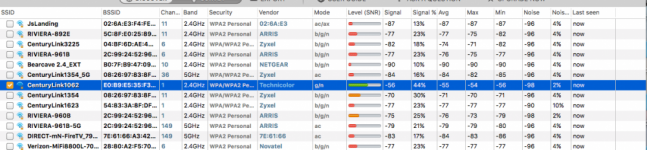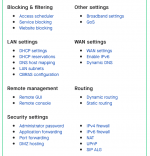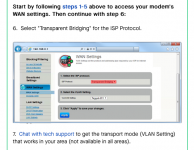- Joined
- Jul 13, 2021
- Messages
- 73
- Reaction score
- 1
- Points
- 8
- Your Mac's Specs
- Mac Mini 2014 OS Sierra, Ipad 6th gen. IOS 14.4.2, Mac Pro 1.1 Dual Core OSX 10.6.8
In addition to the differences mentioned by Ashwin, the 2.4 band only has 11 channels. Due to the nature of the system, a single channel can have interference from channels as far away as 6 other channels. So, if you are in a dense neighborhood, or in a block of flats, it may be that everyone on CenturyLink is on the default channel, which is normally chan 6. You can try to get a feel for whether or not this interference is at your location by clicking on the WiFi "fan" on the top menu bar, then "Other networks" to see what other routers are nearby. Or you can get a network analyzer like NetSpot (it has a free version) to show the nearby networks, the signal strength and what channel they are using. Try to find a channel that has the fewest other networks on it and that has the lowest signals arriving at your location. Then set the CentryLink to that channel and see if that improves things. (You'll have to look at the CenturyLink user manual, assuming they have one, to see how to set the channel.)
Thanks again. Will try that route.
Sad update: It now sometimes takes minutes instead of seconds to download... :{