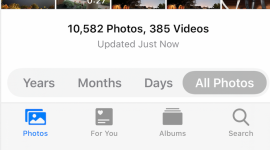In the Applications folder you will find an app called Image Capture. It is used to capture images from your iPhone to either Photos or to files on any drive you may wish to use. To use it, close Photos on the Mac, connect the iPhone and start Image Capture. After a few minutes it will populate with thumbnails of the images on the iPhone. At the bottom is a selector box where you can select where you want the images to be put. Make that selection, the select the images from the window with clicks, or SHIFT-click same as in Photos. In Image Capture the newest are at the top, older ones show up at the bottom and you can scroll down. Image Capture will then allow you to Import the selected images. If you want ALL of them, you don't have to select, just click on the "Import All"box in the lower right corner. Once you have all of the image files wherever you want to put them, you can then close Image Capture and disconnect the iPhone. Open Photos on the Mac, select File/Import and navigate to where you put the images. Select the ones you want to import, then click on the button marked "Review for Import" and the images will import. At least that's how it works for me. I don't get a review, they just import. When I have done that, if the image is already in Photos, I get presented with a query box about whether or not I really want to import the duplicate, with a thumbnail of what is already in Photos and what is about to be imported. If they are the same, I can reject it. If they are different, but have the same name (That can happen), then I can say that I want to do that and it will import the new image with a modified name. Again, you can select any or all of the images that Image Capture shows you on the iPhone. It should show all of the images that are in Photos on the iPhone.