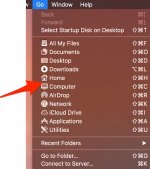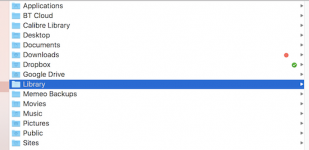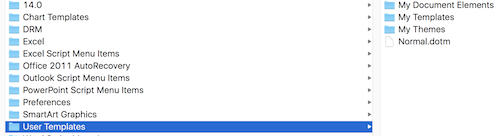- Joined
- Mar 9, 2013
- Messages
- 81
- Reaction score
- 0
- Points
- 6
When I open Word 2008 on my new iMac, it automatically goes to Template 1 as the default blank document.
That document is one I set up in all respects but the typeface. I change the typeface to the one I want and save as Template 1 by, seemingly, overwriting the default.
Yet when I close Word and re-open, it automatically goes to Template 1 with the wrong typeface.
If I close Template 1 and go to New Blank Document, it opens to Document 1, which shows all my specs but the wrong typeface.
If I Save after changing the typeface, it doesn't overwrite but re-opens with the wrong typeface.
In any case, the result is I don't get the default blank doc I want. I have to change the typeface every time.
Is there a fix?
That document is one I set up in all respects but the typeface. I change the typeface to the one I want and save as Template 1 by, seemingly, overwriting the default.
Yet when I close Word and re-open, it automatically goes to Template 1 with the wrong typeface.
If I close Template 1 and go to New Blank Document, it opens to Document 1, which shows all my specs but the wrong typeface.
If I Save after changing the typeface, it doesn't overwrite but re-opens with the wrong typeface.
In any case, the result is I don't get the default blank doc I want. I have to change the typeface every time.
Is there a fix?