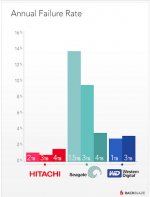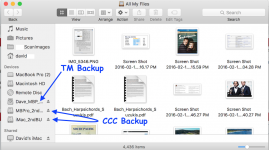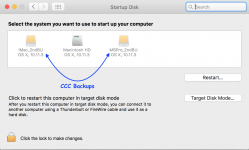- Joined
- Jan 20, 2012
- Messages
- 5,069
- Reaction score
- 433
- Points
- 83
- Location
- North Carolina
- Your Mac's Specs
- Air M2 ('22) OS 14.3; M3 iMac ('23) OS 14.3; iPad Pro; iPhone 14
RadDave, where did that chart come from? I'm surprised to see WD failures being the worst. I've had 3-4 Seagates crash, never a WD. I've got five of them on my various systems right now.
Hi Jake - in the past, I've previously posted a graph (multiple times) showing that the Seagate drives had a higher failure rate from Blackblaze which was outdated - so, just checked some more recent charts which brought up the graph shown in my last post - the Source was posted there, but check the reposting HERE - now, I read this article several times and what I cannot understand w/ this 'newer' graph is how the failure rate is determined? The Seagate HDs now seem to be in the middle of the mix but I'm not sure what these percentage rates mean over time, i.e. are these rates after a year or more? Let us know if you can figure out the graph - Dave