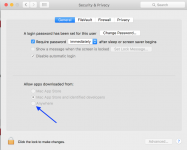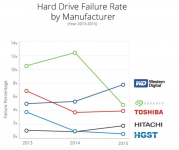- Joined
- Jan 30, 2016
- Messages
- 71
- Reaction score
- 0
- Points
- 6
- Your Mac's Specs
- MacbookPro Retina 13. 8GB memory, El Capitan; iPhone 6s.
Having just read a sticky about backing up macs, i see it is 6 years old and when I tried the links my macbook pro prompted me not to download anything not from the app store.
I am interested in the back ups, tried to load time machine but don't have an external HD yet.
Q1 I see a 1TB Seagate external hard drive available for macs, seems decent? Any comments on brand/size?
Q2. Is it just plug and play with time machine when I add an ext HD?
Q3 Are there newer versions/types of player as alternates to Adobe? I tried to load the "sticky" choice of Flip4Mac and Perian but my Mac didn't like that idea.
Q4. I have a 128GB flash drive that is already 1/3 full, I suppose I can dump everything to an ext HD except my apps?
Thank you all very much for putting up with newbie questions and any help you can give me.
I just installed an Incase hard shell case on this retina 13.3 macbook pro, great protector imho. looks cool too.
Thanks guys, looking forward to your answers.
Steve.
I am interested in the back ups, tried to load time machine but don't have an external HD yet.
Q1 I see a 1TB Seagate external hard drive available for macs, seems decent? Any comments on brand/size?
Q2. Is it just plug and play with time machine when I add an ext HD?
Q3 Are there newer versions/types of player as alternates to Adobe? I tried to load the "sticky" choice of Flip4Mac and Perian but my Mac didn't like that idea.
Q4. I have a 128GB flash drive that is already 1/3 full, I suppose I can dump everything to an ext HD except my apps?
Thank you all very much for putting up with newbie questions and any help you can give me.
I just installed an Incase hard shell case on this retina 13.3 macbook pro, great protector imho. looks cool too.
Thanks guys, looking forward to your answers.
Steve.