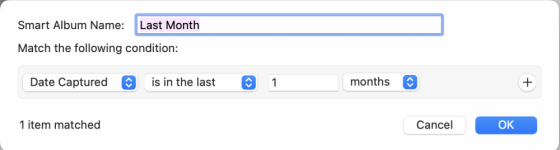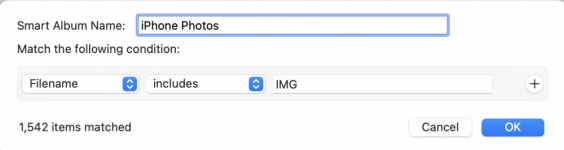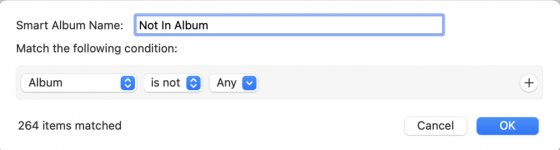My iPhotos are in a bit of a mess - to say the very least!
I'm trying to organise things.
As I understand it, every new image goes into the Library in date order.
But in the Albums section, I also have a number of so-called "My Abums". These have got various names such as "Party 2018" and "Party 2019". They are scattered all over the place but I can drag them up and down.
I've created a new folder in iPhotos and called it "Parties". This is sitting in the Albums section.
I'd like to move into this new "Parties" folder, Party 2018, and Party 2019.
But when I try to drag them into this new folder, they don't go in - instead they pop straight out again!
I hope the above is clear and that someone will be able to suggest a fix for me.
Thanks in advance - M
I'm trying to organise things.
As I understand it, every new image goes into the Library in date order.
But in the Albums section, I also have a number of so-called "My Abums". These have got various names such as "Party 2018" and "Party 2019". They are scattered all over the place but I can drag them up and down.
I've created a new folder in iPhotos and called it "Parties". This is sitting in the Albums section.
I'd like to move into this new "Parties" folder, Party 2018, and Party 2019.
But when I try to drag them into this new folder, they don't go in - instead they pop straight out again!
I hope the above is clear and that someone will be able to suggest a fix for me.
Thanks in advance - M