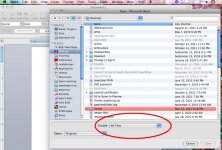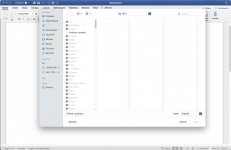- Joined
- Feb 1, 2011
- Messages
- 4,904
- Reaction score
- 2,908
- Points
- 113
- Location
- Sacramento, California
Ralph sent me one of his problematic files. Opening it in Word went way easier than I expected it to.
I opened the document in a text editor, and as i expected it was an old Word document saved with Fast Save enabled. The fast saves are all the stuff you see appended to the end of the document when you open the document in TextEdit.
Next I double clicked on the document, and that automatically launched Word (despite the fact that the file name had no extension). Word put up an error message that the document couldn't be opened because of the format that it was saved in, for security reasons, and that I should open it from within Word, using the File menu --> Open command.
And that's what I did. When I gave the Open command I got the Open dialog box, and I chose Open: All Files at the bottom of the dialog box, and navigated to where your file was, chose Open, and the document opened up instantly and apparently perfectly.
I then did a: File menu --> Save As, and saved the file in .docx format. The resulting .docx file can be double-clicked on and it opens perfectly in Word.
I opened the document in a text editor, and as i expected it was an old Word document saved with Fast Save enabled. The fast saves are all the stuff you see appended to the end of the document when you open the document in TextEdit.
Next I double clicked on the document, and that automatically launched Word (despite the fact that the file name had no extension). Word put up an error message that the document couldn't be opened because of the format that it was saved in, for security reasons, and that I should open it from within Word, using the File menu --> Open command.
And that's what I did. When I gave the Open command I got the Open dialog box, and I chose Open: All Files at the bottom of the dialog box, and navigated to where your file was, chose Open, and the document opened up instantly and apparently perfectly.
I then did a: File menu --> Save As, and saved the file in .docx format. The resulting .docx file can be double-clicked on and it opens perfectly in Word.