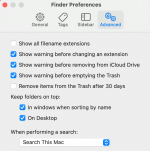OP
- Joined
- Oct 3, 2021
- Messages
- 33
- Reaction score
- 1
- Points
- 8
Forgive me but it doesn't make sense that Word would be selectively corrupt. The app opens and lets me work on hundreds of newer docs. It's only the old docs from different versions of Word that don't open. Those docs used to open in earlier versions of Word but now in 16.53 they don't. So reason tells me there's an incompatibility when 16.53 tries to open docs created in much older versions. Semi-old docs open in "compatibility mode." Very old docs don't open at all. And that seems to be what the error message says: ". . . uses a file type that is blocked from opening this version."