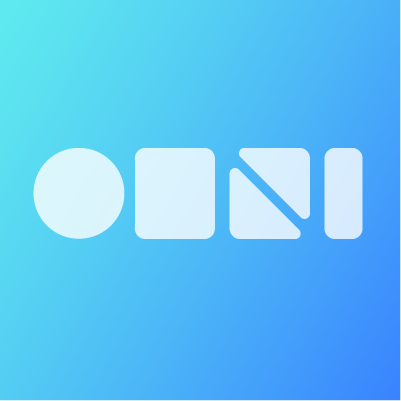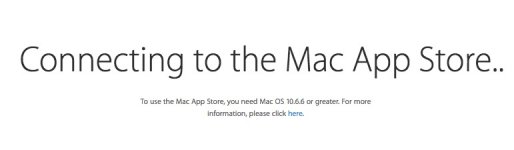I found this most interesting as I was unaware that one could go back to previous OS...would be most interested in knowing how it is done.
I run Mojave and absolutely DO NOT want to upgrade to Catalina as several of my purchased apps will not run.
with the constant reminders to upgrade to Catalina...im afraid one day it will just happen either accidentally or by a default.
maybe some other member can shed some light on this...
my question would be:
1.would just a TM backup done regularly help me in case I need to downgrade from Catalina to Mojave.
OR
2. should I do superclone and how often?
I think the term "downgrade" as use by member idea67 is a bit misleading.
ie - downgrading macOS by somehow doing the opposite of "upgrading" is not possible.
What you essentially end up doing is saving all your existing data (probably best as a clone), then wiping your drive, installing a fresh macOS using a USB installer and then porting all the data back (probably easiest via Migration Assistant).
And I find these constant reminders to upgrade to Catalina most annoying as well.
I assume if one hits "yes" accidentally, one ets a chance to cancel that before it actually happens.
As a side note, I used SnowLeopard for quite a while as new macOSs were released, then ElCapitan as well with new macOSs becoming available - in neither case did I get these constant reminders from Apple to upgrade - most annoying.