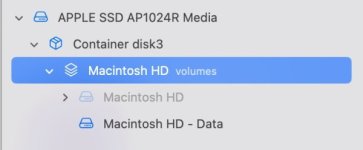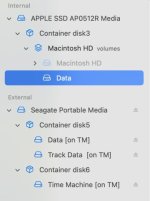You don't, and that makes it hard for us to diagnose because technical terms have specific meanings.
Hard to tell. As I said, tech terms are very specific. IF you want us to comment on that bit, open Disk Utility, click on "View" and select "Show All Devices," then take a screenshot and post it. It should look something like this:
View attachment 37955
That is my system. I have a 1TB "drive" on my M1 MBP, which has one Container and then two volumes. One is named Macintosh HD and the other is Macintosh HD - Data. The Macintosh HD is greyed out because it is both read-only and encrypted for security, while Macintosh HD - Data is where my account folder and file are located. The Container has the full 1TB, the two Volumes can expand/contract as needed as as long as they fit in the Container.