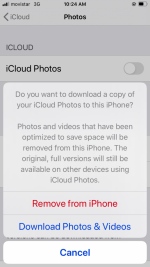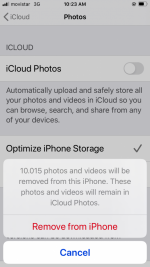hi,
I despererately need to liberate storage space in my iPhone..
yesterday I browsed in my iCloud drive, saw all photos I have in my phone are there, in the cloud (I needed to make sure, I never browse in there..) I need to delete A LOT of them (a few weeks ago I deleted about 800 photos, and no space was liberated, I don't know why..)
I usu. don't care whether photos I have deleted are in my iCloud or
not, since I deleted them ;~)
but now I need to delete them out of necessity (have about 10,000
photos, I want to delete about half..)
so, my QUESTION: will the PHOTOS I DELETE still be there, in the iCloud, afterwards?
I can't even look at my iCloud at home, since I can't get to it on
either my phone or on my very old MBP (even this forum website doesn't work on my computer, a lot of websites don't work in my computer now..)
I viewed my iCloud on a public computer at an internet cafe yesterday..
(I purchased a new MBP already (yay!!) but for reasons I don't want to bore you with I won't get it till a few weeks from now..)
I can't get to my iCloud on my iPhone either.. can't upgrade any apps or anything.. disaster..
again, my main question:
WILL PHOTOS I DELETE STILL BE THERE IN MY iCLOUD AFTERWARDS..
thank you very much...
I despererately need to liberate storage space in my iPhone..
yesterday I browsed in my iCloud drive, saw all photos I have in my phone are there, in the cloud (I needed to make sure, I never browse in there..) I need to delete A LOT of them (a few weeks ago I deleted about 800 photos, and no space was liberated, I don't know why..)
I usu. don't care whether photos I have deleted are in my iCloud or
not, since I deleted them ;~)
but now I need to delete them out of necessity (have about 10,000
photos, I want to delete about half..)
so, my QUESTION: will the PHOTOS I DELETE still be there, in the iCloud, afterwards?
I can't even look at my iCloud at home, since I can't get to it on
either my phone or on my very old MBP (even this forum website doesn't work on my computer, a lot of websites don't work in my computer now..)
I viewed my iCloud on a public computer at an internet cafe yesterday..
(I purchased a new MBP already (yay!!) but for reasons I don't want to bore you with I won't get it till a few weeks from now..)
I can't get to my iCloud on my iPhone either.. can't upgrade any apps or anything.. disaster..
again, my main question:
WILL PHOTOS I DELETE STILL BE THERE IN MY iCLOUD AFTERWARDS..
thank you very much...