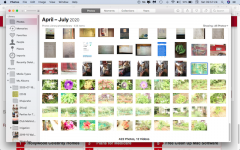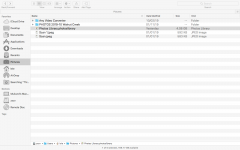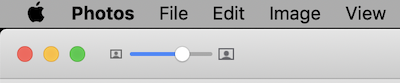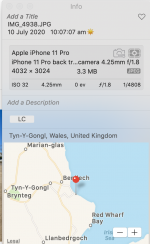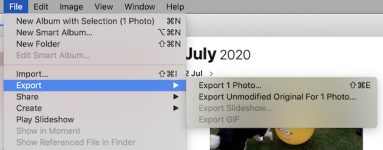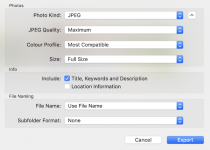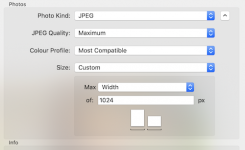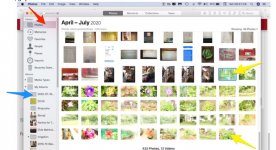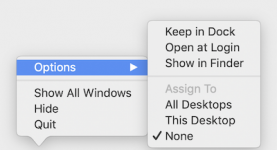- Joined
- Apr 19, 2020
- Messages
- 86
- Reaction score
- 0
- Points
- 6
- Location
- Pune
- Your Mac's Specs
- 15" MacBook Pro (2012), OSX 10.13 High Sierra
Hi All,
Took pics with my Canon Rebel T5, and plugged the card into the MBP.
I need to:
1. View the pics in all detail. viz File Size, so that those which are very large in size can be reduced.
I have been trying several ways/times to view the pics in Finder> Photos, but they are all thumbnails.
How do I get to LIST the files showing the File size.
2. Is there a Free App in the App store which easily allows the file size to be reduced from 1MB plus to about 400KB? I need to share these in my Garden Lovers Whats App Group and it would be cruel to send members large files. And I need to send about 30 pics!
3. Some of the pics I took are over exposed. Is there an easy was to edit them to make them look better? Is there an App for that as well?
Thanks
Mukund
Pune, India
Took pics with my Canon Rebel T5, and plugged the card into the MBP.
I need to:
1. View the pics in all detail. viz File Size, so that those which are very large in size can be reduced.
I have been trying several ways/times to view the pics in Finder> Photos, but they are all thumbnails.
How do I get to LIST the files showing the File size.
2. Is there a Free App in the App store which easily allows the file size to be reduced from 1MB plus to about 400KB? I need to share these in my Garden Lovers Whats App Group and it would be cruel to send members large files. And I need to send about 30 pics!
3. Some of the pics I took are over exposed. Is there an easy was to edit them to make them look better? Is there an App for that as well?
Thanks
Mukund
Pune, India