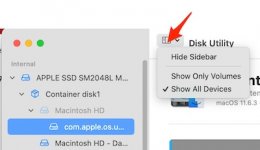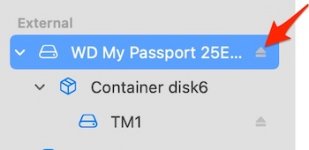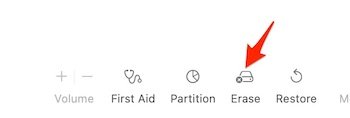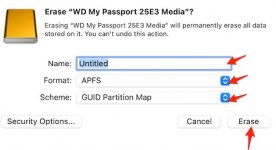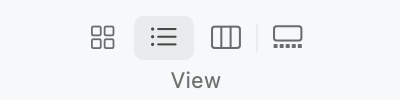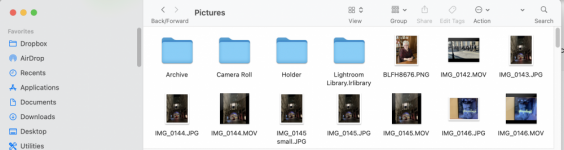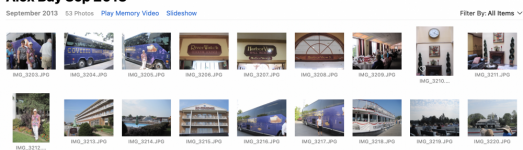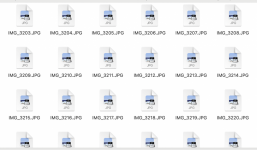- Joined
- Jan 1, 2009
- Messages
- 15,512
- Reaction score
- 3,876
- Points
- 113
- Location
- Winchester, VA
- Your Mac's Specs
- MBP 16" 2023 (M3 Pro), iPhone 15 Pro, plus ATVs, AWatch, MacMinis (multiple)
Most of the time drives come formatted for Windows, usually in NTFS format. macOS cannot write to NTFS natively, it takes third party software. So, most of the time we need to format the drive to something macOS can read and write. If you don't need to share with Windows, that is APFS, the macOS preferred format. If you need to share the drive with a Windows PC, exFAT is usually the best pick. Both can read and write to that.One last question on this subject. Why can't I just use the SSD the way it is without formatting it? I just tried it and pictures download to it and I can move them around without any apparent problems.
Secondly, if the software you installed did what @chscag suggested, encrypted it, then the drive can only be read by ONE Mac, yours. If you ever want to share it with another machine, you would need it un-encrypted.
So, for both reasons, we suggested reformatting.
But, you can just use it as it is as long as you are happy with the restrictions. Your call.