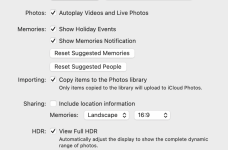@timkins
I come late to this as I've been busy with other things. I apologise.
It now seems that with Jake's sound advice, you are probably all settled.
This may be repetition, but there's no harm in that:
**I am making an assumption here' which is that your wife's iPhone and your Mac share the same Apple ID. If so, consider this:
On your wife's iPhone; go into Settings > Photos.
Make sure these options are as below:
iCloud Photos - Off
My Photo Stream - On
On your Mac. Open the Photos app. Then go into Photos Preferences (2 ways to do this. Keyboard shortcut - Command plus comma. Or, Click on the Photos icon in the top menu bar and from the dropdown menu choose Preferences)
In Preferences > General: Check the box "Importing" - "Copy items to the Photos library" - I think you may have done this already. Check any other boxes according to taste or requirement.
In Preferences > iCloud: You can check "iCloud Photos" and "Download Originals to this Mac" IF YOU WANT TO. Read underneath each of those to see what they mean. Your choice. I personally save all my pictures & videos to iCloud as a backup.
**If your wife's iPhone and your Mac do NOT share the same Apple ID, then the settings on her iPhone don't really matter.
But if both DO share the same Apple ID, then pictures taken on her iPhone should now appear automatically in the Photos app on your Mac with the settings I've suggested. Videos do not appear automatically - they have to be imported via USB connection to your Mac.
Whether the pictures appear automatically or not (Apple ID etc), I would advise you to forget Image Capture and Import directly into the Photos app.
To do this: connect your wife's iPhone to your Mac by USB or whatever cable connection you currently use. Then open the Photos app. On the left Sidebar, you will see her iPhone and name - eg Jill's iPhone plus number (7, 8, X, 11, 12, 13 etc).
Click on her iPhone.
Wait till all the pictures & videos appear on the screen on the right. Click on each item you want to Import, then Click on "Import Selected". ( or Import All, but that is unnecessary if the older pictures are downloaded already).
That's it. BUT, if you have folders of pictures and/or videos scattered around your Mac, these will not be backed up or find there way into Photos app. You will have to Import them manually.
Any questions - ask away.
Ian