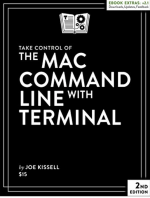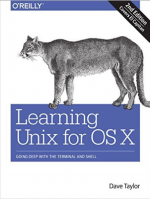- Joined
- Aug 23, 2016
- Messages
- 5
- Reaction score
- 0
- Points
- 1
So I am new to Terminal, new to anything on the developer side of things. Starting out learning the common line, with that said I am learning basic commands and find when I test these commands in the Terminal I sometime am getting 'No such file or directory' which doesn't make sense as I am sure that I am doing everything properly. My latest example, I am playing around with making multiple intermediate directories, then going to verify that said directory and subfolder were created with the find command.
So this is what I was going off of:
To quickly double-check that all directories were built and that everything worked as intended by using the ‘find’ command like so:
find (parent directory) -type d -print
Using the above example again, the find command would be like so: find ~/Create/ -type d -print
The output of this command would look something like the following, recursively listing out from the parent directory to all child folders:
$ find ~/Create -type d -print
/Create
/Create/These
/Create/These/Folders
/Create/These/Folders/Within
/Create/These/Folders/Within/Each
/Create/These/Folders/Within/Each/Other
And this it my terminal from following the same example:
amberflexhaug$ mkdir -p Make/These/Folders/Within/Each/Other
amberflexhaug$ find ~/Create/ -type d -print
find: /Users/amberflexhaug/Create/: No such file or directory
I don't get it...Please help!!!
Thanks in advance
So this is what I was going off of:
To quickly double-check that all directories were built and that everything worked as intended by using the ‘find’ command like so:
find (parent directory) -type d -print
Using the above example again, the find command would be like so: find ~/Create/ -type d -print
The output of this command would look something like the following, recursively listing out from the parent directory to all child folders:
$ find ~/Create -type d -print
/Create
/Create/These
/Create/These/Folders
/Create/These/Folders/Within
/Create/These/Folders/Within/Each
/Create/These/Folders/Within/Each/Other
And this it my terminal from following the same example:
amberflexhaug$ mkdir -p Make/These/Folders/Within/Each/Other
amberflexhaug$ find ~/Create/ -type d -print
find: /Users/amberflexhaug/Create/: No such file or directory
I don't get it...Please help!!!
Thanks in advance