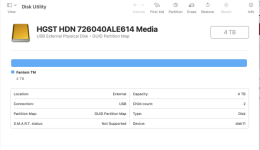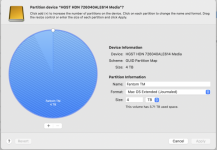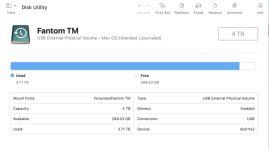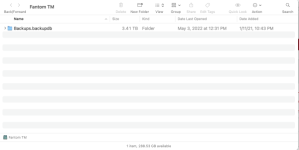- Joined
- May 10, 2013
- Messages
- 267
- Reaction score
- 7
- Points
- 18
- Location
- New York
- Your Mac's Specs
- Studio, 32gb RAM, BenQ 270C Monitor, OS X 15.3
I have a 4TB external drive that I use for TimeMachine backups. The root file in the Finder window called Backups.backupdb is shown to be 3.41tb while Disk Utility shows 3.71tb used. The only other folders are subfolders of Backups.backupdb. Both the Finder window and Disk Utility report that there is 288.53 gb available. A little confusing so I have attached some screen shots.
There seems to be 300gb of missing space. Also, shouldn't Disk Utility and FInder agree on the amount of space used?
Thanks.
Mark
There seems to be 300gb of missing space. Also, shouldn't Disk Utility and FInder agree on the amount of space used?
Thanks.
Mark