I still don't understand what he was trying to accomplish?
I was trying to limit the amount of free space so the erase free space option would take less time. When doing the multiple pass overs of 650 gb it took over a day.
I still don't understand what he was trying to accomplish?
Hmmm…??? My small understanding is that diskutil should show all partitions and sizes when run and has done so for ages. Unless El Capitan changed some sort of "feature"???
http://commandlinemac.blogspot.ca/2008/12/using-diskutil.html
"Note that all partitions are shown through this command, including hidden partitions like the Recovery HD, the EFI partition, and partition map and scheme information. "
http://osxdaily.com/2009/12/01/list-all-mounted-drives-and-their-partitions-from-the-terminal/
BTW: was the listed apple HDD HUA722010CLA330 media drive an original or replacement as if it should matter. Just curious and if it's still under any warranty.
- Patrick
======
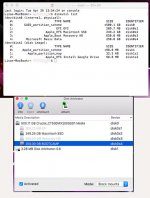
I was trying to limit the amount of free space so the erase free space option would take less time. When doing the multiple pass overs of 650 gb it took over a day.
No "diskutil list" does not show all partitions on the drive but Disk Arbitrator will.
Nice one Lisa! Where did you find that little jewel? (I just downloaded it.)
DU still shows all partitions, but only one at a time. To see them, you click on the partition name, and if there are multiple partitions, you'll get an option of which partition to show in the circle. Unfortunately, this new display isn't as useful for diagnostics as the previous one, as I can't see any way to see which partition is "first" and therefore more manageable. In the old "stack" view, you could see which partition was on top, and if you deleted the partitions below it, could drag the partition into that freed space. Now you don't really know which is on top, so you don't know if you delete one if the other can be expanded or not.Hmmm…??? My small understanding is that diskutil should show all partitions and sizes when run and has done so for ages. Unless El Capitan changed some sort of "feature"???
http://commandlinemac.blogspot.ca/2008/12/using-diskutil.html
"Note that all partitions are shown through this command, including hidden partitions like the Recovery HD, the EFI partition, and partition map and scheme information. "
http://osxdaily.com/2009/12/01/list-all-mounted-drives-and-their-partitions-from-the-terminal/
BTW: was the listed apple HDD HUA722010CLA330 media drive an original or replacement as if it should matter. Just curious and if it's still under any warranty.
- Patrick
======
DU still shows all partitions, but only one at a time. To see them, you click on the partition name, and if there are multiple partitions, you'll get an option of which partition to show in the circle. Unfortunately, this new display isn't as useful for diagnostics as the previous one, as I can't see any way to see which partition is "first" and therefore more manageable. In the old "stack" view, you could see which partition was on top, and if you deleted the partitions below it, could drag the partition into that freed space. Now you don't really know which is on top, so you don't know if you delete one if the other can be expanded or not.
Hello,
I have a 1 TB HD, recently I noticed that under the disk utility it is saying that I have only 404 GB of storage? What happened to the other 600 GB? I had previously partitioned the hard drive before an upgrade to el capitan. Could that portion have been lost? Any suggestions on how to recover this space?
Thanks,
Here is a screen grab of the disk utility showing the 404GB of space on my macintosh HD, but note I have a 1 TB HD.
View attachment 24241
Quite clear: the second partition is "lost" (i.e. unformatted). In DiskUtility partition/format the "lost partition" to GUID partition table, MacOS Extended (journaled) as the first partition. When you want only 1 partition, later with DiskUtility add the new second partition to the main partition.
LexS
In the screenshot (post"1) : click the Partition tab, you will see the piece that is not partitioned, click it to select, format it as I said above. Apply.
You have now two partitions. make the "1 bigger by adding the new partition. Then apply.
Of course you must partition: it must be exact the same as the start perition otherwise you can not combine.I'm not sure that the first step, i.e., partitioning the open space, is necessary. If you pick the drive itself (not the partition) you should be able to expand the existing partition into the open space, unless it's taken up by something (which it should NOT be). But mucking about with partitions will erase things (everything, actually) so make backups first.
I like the wisdom underneath your post ;D. and twice the same stone means...Can't get my head around why the OP thought they needed to regularly secure erase (or even just erase) the free space. What did he think this would be achieving?
