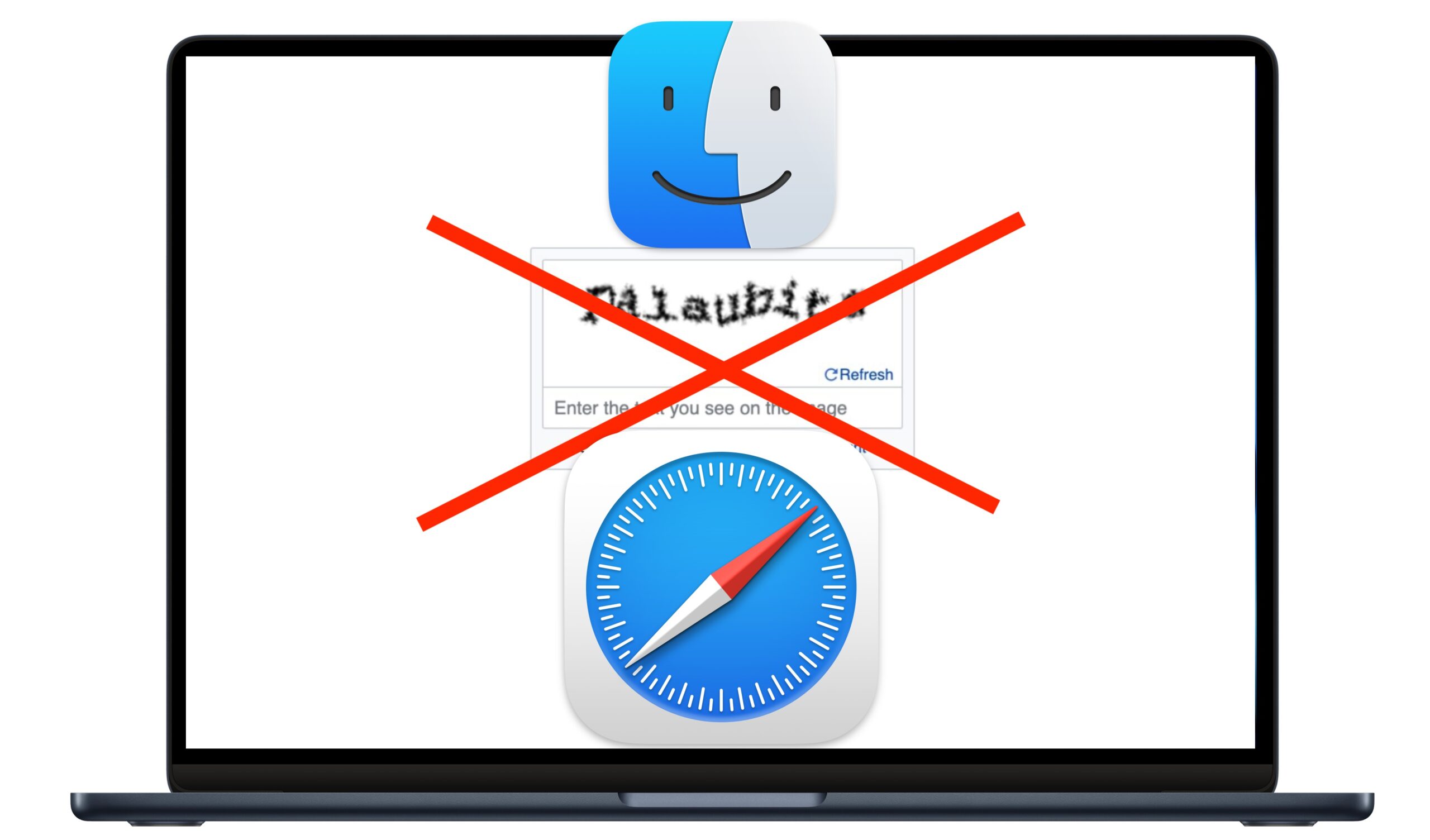- Joined
- Jul 3, 2014
- Messages
- 325
- Reaction score
- 32
- Points
- 28
- Location
- Courtenay, BC Canada
- Your Mac's Specs
- iMac -Monterey-12.6.7 27"Retina 5K, Late 2015, 3.2 GHz, i5, 8 GB 1867 MHz DDR3, 250 GB SSD
I've been using Macs since my B & W laptop. ; ) Yes I know one of the three b&w computers sold. It's the Scottish in me.
There are constant changes and I typically don't follow them and so miss out on a lot, however I have been using search features more often of late and I just noticed that in 'preferences' you can start to type into the search bar top right and it'll highlight (with a spotlight) the section to look into for what you want to explore/change. Very cool!!
So how about a random listing of cool stuff in the Mac OS?
There are constant changes and I typically don't follow them and so miss out on a lot, however I have been using search features more often of late and I just noticed that in 'preferences' you can start to type into the search bar top right and it'll highlight (with a spotlight) the section to look into for what you want to explore/change. Very cool!!
So how about a random listing of cool stuff in the Mac OS?