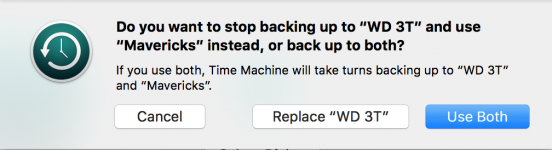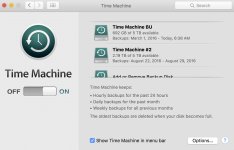- Joined
- Nov 1, 2011
- Messages
- 23
- Reaction score
- 2
- Points
- 3
- Location
- Deming New Mexico
- Your Mac's Specs
- Imac 24" march 2008 model
Hi everyone. I have a weird one here. Our iMac 5k has a 1tb ssd in it and an 8tb OWC Thunderbay 4 in Raid 5(our photos are in the Raid array with Softraid controlling it) that we backup to time machine and Carbon Copy Cloner. The CCC backups(2 of them) are just fine as is one of the two Time machine backups(the good one goes back to March when we bought the iMac). The second Time machine backup is a mystery: it will be fine for a few days, then when it is supposed to do an incremental back up it shows the preparing... for like 10min then backups the entire ssd and the Thunderbay drives, an entire 2.07tb! This happens like every few days, and it is a real pita. The other Time machine backup acts normal, and they are configured exactly the same, are the same brand 5tb drives, etc. The 2 CCC drives are excluded from the backup for the Time machine backups, and the Time machine backups are excluded from the CCC backups. All we want is the second Time machine backup to work like the first one, any ideas??
David
David