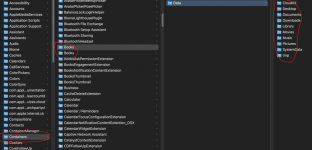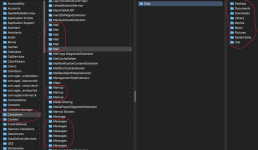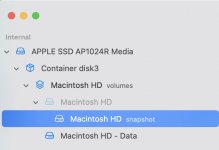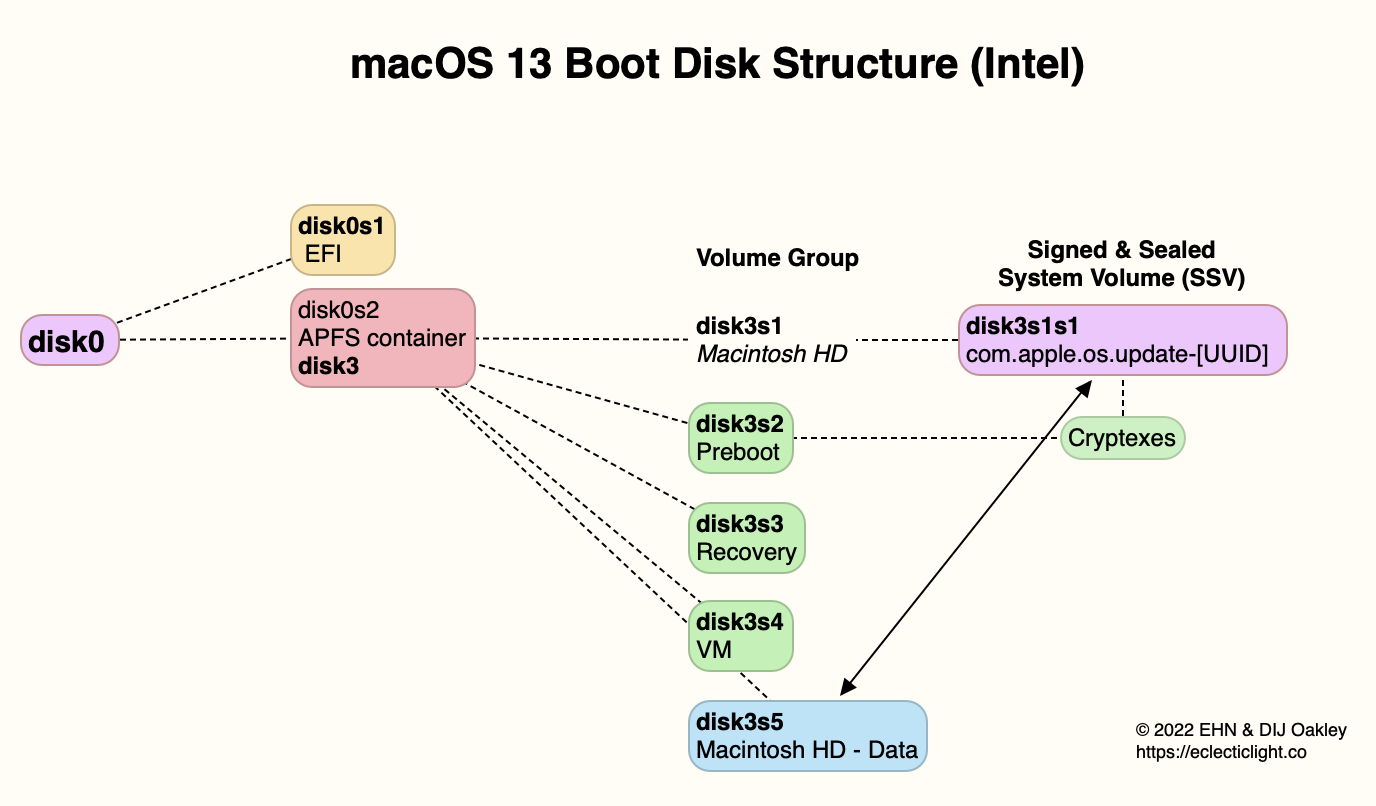I just updated from Monterey to Ventura and I'm puzzled by what I see in ~/Library/Containers.
Every single folder in "Containers" contains the same "Data" sub-folder, and that Data sub-folder contains the same following sub-folders: Desktop, Documents, Downloads, Library, Movies, Music, Pictures, System Data, tmp.
Also in "Containers" there are several instances of the same folders, like 2 Books folders, 6 Mail folders, 6 Messages folders, etc. (see attached).
What's going on?
Every single folder in "Containers" contains the same "Data" sub-folder, and that Data sub-folder contains the same following sub-folders: Desktop, Documents, Downloads, Library, Movies, Music, Pictures, System Data, tmp.
Also in "Containers" there are several instances of the same folders, like 2 Books folders, 6 Mail folders, 6 Messages folders, etc. (see attached).
What's going on?