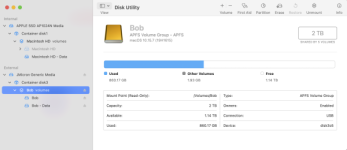- Joined
- Oct 18, 2014
- Messages
- 620
- Reaction score
- 38
- Points
- 28
- Location
- Western North Carolina (NJ transplant)
- Your Mac's Specs
- MBP 13", 2020, 2.3 Ghz, Quad core i7, 16gb, 1 TB, Iris Plus Graphics 1536 MB , Sequoia 15.2
The title of the thread may be slightly misleading because it's actually a drive salvaged from a defective computer that had a main board failure. It's a 2 TB internal SSD that I'm currently using as external storage via a connector to the drive terminating in USB2 at the computer. My problem is, I can read it fine, I can drag files from it fine, I can run apps on my current computer to play music files from it, etc, however, I can't write to it.
I hooked it up and checked it with Disk Utility, and it shows well over 1 TB unused. It is formatted in APFS. I see it listed on Finder. It has a ton of data on it I don't want to lose, so formatting the drive is not an option. I'm currently using it as a back up drive for some of my music.
Is there any way I can perhaps make another partition on the unused space without losing the data that's on there. The OS that was on the computer this was culled from was Catalina.
I hooked it up and checked it with Disk Utility, and it shows well over 1 TB unused. It is formatted in APFS. I see it listed on Finder. It has a ton of data on it I don't want to lose, so formatting the drive is not an option. I'm currently using it as a back up drive for some of my music.
Is there any way I can perhaps make another partition on the unused space without losing the data that's on there. The OS that was on the computer this was culled from was Catalina.