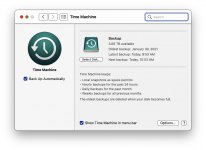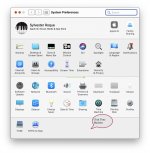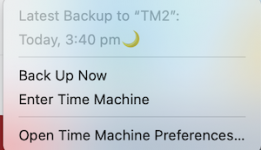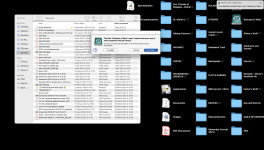- Joined
- Jul 21, 2016
- Messages
- 373
- Reaction score
- 31
- Points
- 28
- Location
- Derby England.
- Your Mac's Specs
- 21 inch iMac - Ventura. iPhones 8 and MacBook Air - Catalina.
Yes Tis me again (sorry) I have followed Macsh's suggestion and now have TimeMachineEditor on my iMac - thank you because it should hopefully do exactly that which I desire!!! NO CHANCE. TimeMachine did not even get up off it's backside. Nothing happened at all over the weekend. I set up a schedule for 19.00 Sunday evening but nothing has happened at all. I have not got a clue except an idea put forward by Ian that the hard drive might be on the way out; so how do I check for that occurrence?? Also has anyone else had a similar happening when running on Catalina 10.15.7? I think my next move will be to uninstall the hard drive and delete all on it but I do not think there is much stored on it, should I run anything in particular after the delete is finished?
Sorry everyone to take up so much of your time but I am lost (as usual)!!!
very best regards from Keith in Derby England.
Sorry everyone to take up so much of your time but I am lost (as usual)!!!
very best regards from Keith in Derby England.