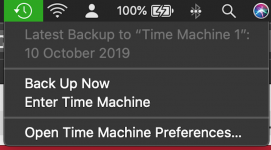Jake,
I have been using this EHD for 3-4 years with the various OS "upgrades". So it is probably full. In the 10 days or so between backups with Catalina, I have not done anything differently insofar as I can identify. Are you thinking that I can continue to expect this very slow process with every backup? Perhaps I should delete files (or re-format" the EHD, to speed things up? Or maybe go to a backup app other than Time Machine?
Thanks for replying so quickly!
Bob
Personally I erase and reformat my Time Machine Backup each time I upgrade my macOS but I also have a CCC clone which I keep in it's pre upgrade state for a while just in case I need to go back or restore something.
Honestly I have never needed to go back more that a year to restore a file but it depends to a degree on the size of your backup drive how long you keep it. Once its full and TM starts culling old files it kinda defeats the point. Check in the Apple Menu > About this Mac > with the drive connected. It will show you how much storage is left.
If its full or nearly I would just put it aside for now and consider a new EHD for a clone.
I like Carbon Copy Cloner although SuperDuper is good too. Both provide fully functioning 30 day trials which means you could do a clone backup prior to upgrade for free and I suggest you do that after you have downloaded the macOS upgrade installer (before installation). This will give you a copy of the installer which can be very useful (more on that if you want to know).
A bootable clone has several advantages over Time Machine. Its structure is the same as your computer. You can plug it in, open it and you will see a finder window with duplicate information, files, folders everything just the same as your computer.
You can drag and drop anything from the clone to your computer.
You can boot your computer (albeit a bit slower) from the clone should you internal HD crash and it will be identical to your computer at last backup.
You can boot from the clone and run repair scripts on your internal HD.
And best of all you can reverse clone the contents of your clone back onto a blank (or brand new) internal HD.
Yes they are both around AU $50.00 but if you try out the free 30 trial I'll bet you will continue to purchase. I can not speak to SuperDuper
SuperDuperDescription.html but Bombich software, the developers of CCC
Mac Backup Software | Carbon Copy Cloner | Bombich Software provide excellent after sales service and instructions.
Anecdote; two years ago my wife's 2011 MBP HD crashed. Totally unbootable. She plugged in her CCC clone and started up, as only the CCC clone could be found it booted straight from it. She finished her days work. I removed the HD, and old 512Gb HHD and the next day ordered a new SSD of the same size. It arrived after a week. During that time my wife continued to use her computer running off the clone. When the new SSD arrived I installed it, booted from the clone, went to the CCC app, selected the Source as the clone and the Target as the new SSD and pressed Clone (this is the normal process in reverse).
After about 3 hours it was complete. I rebooted with the Option Key held down, selected the Macintosh HD as Startup volume and voila.
Not only restored but all of the work that she had done during the week as well and no need to re register software or anything. It doesn't get any easier than that.