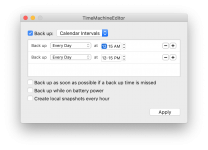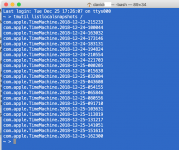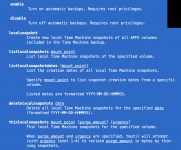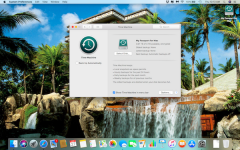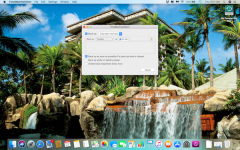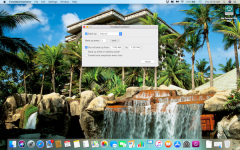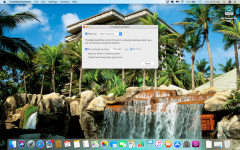- Joined
- Oct 29, 2018
- Messages
- 96
- Reaction score
- 3
- Points
- 8
- Location
- Hamilton, ON
- Your Mac's Specs
- MacBook Air (early 2015) MacOS Catalina (December 14/19). Updated to macOS Monterey 12.6.1 (November
Interested to know if anyone uses either TimeMachineEditor or TimeMachineScheduler to edit/adjust the time frames for TM backups? Which is the better choice?
Also any input as to how to Verify backup in TM other than the copy/paste a single file from the backup or the Terminal command: "tmutil". I'm NOT using Time Capsule.
I'm running High Sierra OS on my system and the external HDD employed is a WD MyPassport for Mac (4TB).
Any and all input/direction appreciated!
Also any input as to how to Verify backup in TM other than the copy/paste a single file from the backup or the Terminal command: "tmutil". I'm NOT using Time Capsule.
I'm running High Sierra OS on my system and the external HDD employed is a WD MyPassport for Mac (4TB).
Any and all input/direction appreciated!