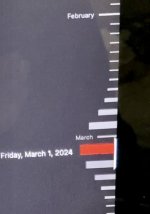I have Time Machine and a Seagate Portable Drive. All this is hooked up to a very old, but reliable iMac. Once in a while, my Seagate drive stops working and I have to unplug it and restart my iMac. Today, my Time Machine stopped working altogether. It won't restore anything on any date.
I'm getting ready to purchase a new iMac, but want to restore my current computer before I do. Any suggestions for fixing my Time Machine would be appreciated.
I'm getting ready to purchase a new iMac, but want to restore my current computer before I do. Any suggestions for fixing my Time Machine would be appreciated.