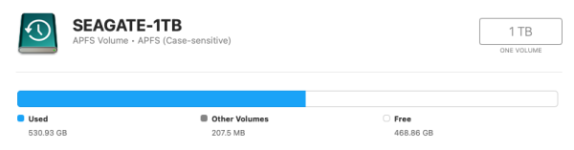I have an M2 MacBook Air running 14.4. I went to Time Machine to do a backup before making big changes. It went on and on, and when it finally stopped over ten hours later, I had six separate copies with different names taking up major space on the HD. Anybody know what's going on? And how do I know which ones to safely delete?
You are using an out of date browser. It may not display this or other websites correctly.
You should upgrade or use an alternative browser.
You should upgrade or use an alternative browser.
Time Machine creates multiple backups for one backup attempt
- Thread starter vjspin3
- Start date
- Joined
- Jan 1, 2009
- Messages
- 15,510
- Reaction score
- 3,871
- Points
- 113
- Location
- Winchester, VA
- Your Mac's Specs
- MBP 16" 2023 (M3 Pro), iPhone 15 Pro, plus ATVs, AWatch, MacMinis (multiple)
Don't delete any of them. TM should be pointed to an external drive as the destination, and if ther is no backp already there, it will start with a full backup, which can take a long time to complete. So long, in fact, that if you have continued to use the machine during the backup, it may well make more backups of what has changed since the first backup began. Each of those backups will have a name tht shows the date/time of the backup.
As for "major space," that is what a full backup takes. The other backups are incremental and don't really take as much space. However, depending on how you try to get the size of the backup, yo will get wildly differing results because of the way backup snapshots are made. And, to be honest, all of them are "inaccurate" in some way or another. Yes, it's a mess, but Apple expects TM to be pointed to a drive and then to manage the drive completely by TM. When it runs out of space, it should delete what it needs to and tidy up behind itself to keep all of the backups with integrity.
As for "major space," that is what a full backup takes. The other backups are incremental and don't really take as much space. However, depending on how you try to get the size of the backup, yo will get wildly differing results because of the way backup snapshots are made. And, to be honest, all of them are "inaccurate" in some way or another. Yes, it's a mess, but Apple expects TM to be pointed to a drive and then to manage the drive completely by TM. When it runs out of space, it should delete what it needs to and tidy up behind itself to keep all of the backups with integrity.
- Joined
- Jun 12, 2011
- Messages
- 9,699
- Reaction score
- 1,887
- Points
- 113
- Location
- Melbourne, Australia and Ubud, Bali, Indonesia
- Your Mac's Specs
- 2021 M1 MacBook Pro 14" macOS 14.4.1, Mid 2010MacBook 13" iPhone 13 Pro max, iPad 6, Apple Watch SE.
Alternatively, you can do what I do; Erase and rename the EHD you use for TM backups. delete the old one from TM Settings and choose the newly named EHD. This will initiate an automatic TM setup and a brand new full backup of your device.
- Joined
- Jan 23, 2009
- Messages
- 10,288
- Reaction score
- 2,230
- Points
- 113
- Location
- Born Scotland. Worked all over UK. Live in Wales
- Your Mac's Specs
- M2 Max Studio Extra, 32GB memory, 4TB, Sonoma 14.4.1 Apple 5K Retina Studio Monitor
Alternatively, you can do what I do; Erase and rename the EHD you use for TM backups. delete the old one from TM Settings and choose the newly named EHD. This will initiate an automatic TM setup and a brand new full backup of your device.
Absolutely, Rod. But the OP must remember, as Jake said, that the first BU will take very long time especially on Silicon-based Macs.
It's what I would do in such a situation.
I think that the OP should also be advised that the Time Machine External Hard Drive (EHD) should have a storage capacity of at least 1.5 times that of the Mac's storage.
Ian
- Joined
- Jun 12, 2011
- Messages
- 9,699
- Reaction score
- 1,887
- Points
- 113
- Location
- Melbourne, Australia and Ubud, Bali, Indonesia
- Your Mac's Specs
- 2021 M1 MacBook Pro 14" macOS 14.4.1, Mid 2010MacBook 13" iPhone 13 Pro max, iPad 6, Apple Watch SE.
While I agree entirely with Ian I have had to break one of those suggestions. In the past I too have always advised as a rule of thumb having an EHD for TM that was 1.5 times the size of their device total storage for the incremental TM backups which by default are "automatic" as shown below:
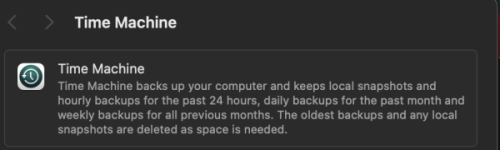
You can change this now to weekly or daily but eventually it will fill the EHD and older backups will be deleted.
However, if you have a 1TB internal drive as my wife now has with her new M2 15" MBA we have not yet invested in a 2TB EHD for her TM backup (1.5TB EHD being unlikely to come by). Same goes for her CCC clone, currently we share a 2TB SSD partitioned into two equal halves. Having a 1TB drive backed up to a 1TB EHD still works, especially if you only have half your internal drive full, just not for as long. At the moment she only has 454GB in use and her TM backup is only 334GB so I envisage she will get a year of BU's on both before older BU's are deleted.
Thats just us though, others may have a much greater data turnover.
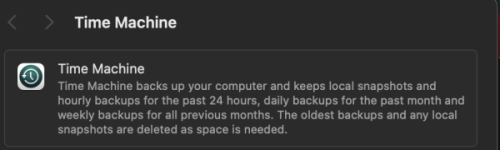
You can change this now to weekly or daily but eventually it will fill the EHD and older backups will be deleted.
However, if you have a 1TB internal drive as my wife now has with her new M2 15" MBA we have not yet invested in a 2TB EHD for her TM backup (1.5TB EHD being unlikely to come by). Same goes for her CCC clone, currently we share a 2TB SSD partitioned into two equal halves. Having a 1TB drive backed up to a 1TB EHD still works, especially if you only have half your internal drive full, just not for as long. At the moment she only has 454GB in use and her TM backup is only 334GB so I envisage she will get a year of BU's on both before older BU's are deleted.
Thats just us though, others may have a much greater data turnover.
- Joined
- Dec 30, 2022
- Messages
- 630
- Reaction score
- 329
- Points
- 63
- Location
- Somerset, England
- Your Mac's Specs
- Mac Mini M1 (8gb Memory / 500 gb Hard drive) Running Sonoma 14.0
- Joined
- Jun 12, 2011
- Messages
- 9,699
- Reaction score
- 1,887
- Points
- 113
- Location
- Melbourne, Australia and Ubud, Bali, Indonesia
- Your Mac's Specs
- 2021 M1 MacBook Pro 14" macOS 14.4.1, Mid 2010MacBook 13" iPhone 13 Pro max, iPad 6, Apple Watch SE.
Yeah, I will have to face it when we return to Australia in June. A new 2TB SSD for Annie seems inevitable especially once she really gets into the camera on her iPhone 15. We do use iCloud Photo Library but she keeps all her originals on her laptop, no optimise storage.My Mini has a 500 Gb drive, my TM is 1Tb Seagate, and I backup daily and have since about January last year (2023). My Mini Drive is about half full, and my TM drive is just over half full. So for me 2X my drive seems to work.
View attachment 39335