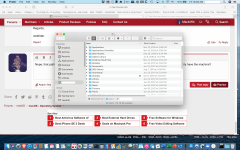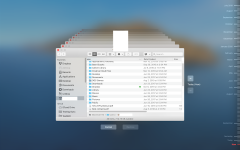Hi everyone,
I'm not an Apple user but I contact you because I sold a Synology NAS to a customer to make Time Machine backups to it from an iMac.
Before using a NAS the customer made his backups to a local USB hard drive.
Connecting and configuring Time Machine is not a problem as the NAS folder appears correctly in the possible destinations and there is not so much options. I choose it and TM asks me if I want to use it as a new destination (replace) or use both (NAS + local USB HDD). I choose "replace".
When the backup is finished, the size of data transfered by Time Machine seems to be something like 250 GB and it is confirmed on the NAS (folder is about 250 GB in size).
The problem is that this iMac has a 1TB SDD which is almost full. The size of the backup is too small (the photos alone weight 500 GB).
Please note that the "exclusions list" is empty.
What do you think of that ? Any idea to help my customer ?
Thanks a lot,
webrider
I'm not an Apple user but I contact you because I sold a Synology NAS to a customer to make Time Machine backups to it from an iMac.
Before using a NAS the customer made his backups to a local USB hard drive.
Connecting and configuring Time Machine is not a problem as the NAS folder appears correctly in the possible destinations and there is not so much options. I choose it and TM asks me if I want to use it as a new destination (replace) or use both (NAS + local USB HDD). I choose "replace".
When the backup is finished, the size of data transfered by Time Machine seems to be something like 250 GB and it is confirmed on the NAS (folder is about 250 GB in size).
The problem is that this iMac has a 1TB SDD which is almost full. The size of the backup is too small (the photos alone weight 500 GB).
Please note that the "exclusions list" is empty.
What do you think of that ? Any idea to help my customer ?
Thanks a lot,
webrider