- Joined
- Jun 12, 2011
- Messages
- 10,606
- Reaction score
- 2,634
- Points
- 113
- Location
- Melbourne, Australia and Ubud, Bali, Indonesia
- Your Mac's Specs
- 2021 M1 MacBook Pro 14" macOS 14.5 Mid 2010MacBook 13" iPhone 13 Pro max, iPad 6, Apple Watch SE.
In the Finder Menu > General in macOS Sequoia 15.5 on my M1 MBP there is a menu item "Sync Desktop & Documents folders" although I'm aware that it may not appear for everyone.
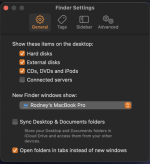
The description of what will actually happen as a result of ticking this option is perhaps a little inadequate although true, it does not mention that initially everything in those two "local" folders will effectively dissapear, including the folders.
As you can see it's not ticked and I can only think that MacInWin's suggestion may be spot on; the reason I have that item in my Finder Menu is because I have iCloud+ and do use iCloud Drive to store data not needed much on my Mac but that I like to access via the Files app on my iPhone/iPad and I do want any changes made to those documents to sync across all devices.
So, it's possible that if you don't use iCloud Drive at all the Finder Menu option to sync it does not appear. . I can't test this theory.
. I can't test this theory.
There are of course other ways to turn Sync/Store Desktop & Documents folders in iCloud Drive. You can allow this option to be enabled at Setup of a new device; the Setup assistant will enable it by default so you need to Untick the option. Or you can enable the option from the System Settings Menu; go to Storage:
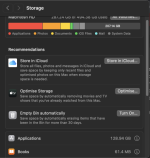
Click on the Store in iCloud button:
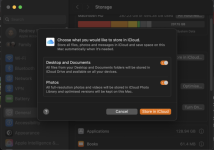
That takes you to the above. Note although the two options appear ON already they are not enabled until you click the "Store in iCloud" button. These two orange (ON) buttons are just so you can choose one or the other or both. If you turn both off the "Store in iCloud" button disappears.
One of the main annoyances for me when I did have this "feature" switched on for a short time was that anything I chose to download to, or store on the Desktop like a screenshot or receipt from a web page "dissapeared" into the Desktop folder in iCloud Drive. It kind of renders the desktop useless as a temporary parking bay which did not suit my workflow at all.
What I do know is that if you turn this option on all documents and desktop items will be removed locally from your Mac and be replaced by "dataless" files in the iCloud Drive folder in the sidebar of the Finder window IF you have Finder Sidebar settings set to display it. It's not there by default.
Those "dataless" files can be downloaded to any device with the same Apple ID by clicking the Cloud with the down arrow to the right of the file. Below is an example;

If I download the above file, edit it and then close it and Right Click on it in Finder, "Remove Download" is one of the menu options. If I click Remove Download the file is removed locally, returned to iCloud Drive and the Download icon reappears.
The next time I Open the file in the Files app on my iPhone it downloads the edited version.
This then is how I use iCloud Drive and I highly recommend it to users who want to save space by storing large old documents and files on iCloud Drive while allowing access to those files on all devices. Storing the Desktop an Documents folders which is distinctly different is not a good idea for this user.
The other annoying aspect of this "feature" is turning it off after you realise you didn't want it does not return everything to how it was or how it would normally be in the case of a new user.
To achieve that you must Drag & Drop the contents of the Desktop & Documents folders in iCloud Drive into the corresponding empty local Desktop & Documents folders that will appear in the Finder sidebar when you turn the feature off. Then delete the contents from the iCloud Drive Versions. Annoyingly the two folders Desktop & Documents in iCloud Drive, although empty, cannot be deleted by normal means. It can only be deleted by logging onto icloud.com, going to iCloud Drive and selecting eg. Documents and Delete which will result in this warning:
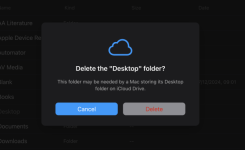
I think that covers everything but please add comments/corrections/opinions or anything additional you have discovered about this tricky "feature".
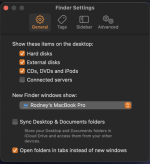
The description of what will actually happen as a result of ticking this option is perhaps a little inadequate although true, it does not mention that initially everything in those two "local" folders will effectively dissapear, including the folders.
As you can see it's not ticked and I can only think that MacInWin's suggestion may be spot on; the reason I have that item in my Finder Menu is because I have iCloud+ and do use iCloud Drive to store data not needed much on my Mac but that I like to access via the Files app on my iPhone/iPad and I do want any changes made to those documents to sync across all devices.
So, it's possible that if you don't use iCloud Drive at all the Finder Menu option to sync it does not appear.
There are of course other ways to turn Sync/Store Desktop & Documents folders in iCloud Drive. You can allow this option to be enabled at Setup of a new device; the Setup assistant will enable it by default so you need to Untick the option. Or you can enable the option from the System Settings Menu; go to Storage:
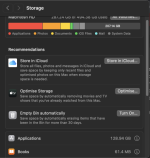
Click on the Store in iCloud button:
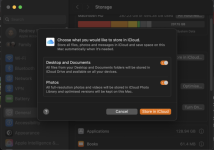
That takes you to the above. Note although the two options appear ON already they are not enabled until you click the "Store in iCloud" button. These two orange (ON) buttons are just so you can choose one or the other or both. If you turn both off the "Store in iCloud" button disappears.
One of the main annoyances for me when I did have this "feature" switched on for a short time was that anything I chose to download to, or store on the Desktop like a screenshot or receipt from a web page "dissapeared" into the Desktop folder in iCloud Drive. It kind of renders the desktop useless as a temporary parking bay which did not suit my workflow at all.
What I do know is that if you turn this option on all documents and desktop items will be removed locally from your Mac and be replaced by "dataless" files in the iCloud Drive folder in the sidebar of the Finder window IF you have Finder Sidebar settings set to display it. It's not there by default.
Those "dataless" files can be downloaded to any device with the same Apple ID by clicking the Cloud with the down arrow to the right of the file. Below is an example;

If I download the above file, edit it and then close it and Right Click on it in Finder, "Remove Download" is one of the menu options. If I click Remove Download the file is removed locally, returned to iCloud Drive and the Download icon reappears.
The next time I Open the file in the Files app on my iPhone it downloads the edited version.
This then is how I use iCloud Drive and I highly recommend it to users who want to save space by storing large old documents and files on iCloud Drive while allowing access to those files on all devices. Storing the Desktop an Documents folders which is distinctly different is not a good idea for this user.
The other annoying aspect of this "feature" is turning it off after you realise you didn't want it does not return everything to how it was or how it would normally be in the case of a new user.
To achieve that you must Drag & Drop the contents of the Desktop & Documents folders in iCloud Drive into the corresponding empty local Desktop & Documents folders that will appear in the Finder sidebar when you turn the feature off. Then delete the contents from the iCloud Drive Versions. Annoyingly the two folders Desktop & Documents in iCloud Drive, although empty, cannot be deleted by normal means. It can only be deleted by logging onto icloud.com, going to iCloud Drive and selecting eg. Documents and Delete which will result in this warning:
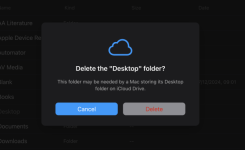
I think that covers everything but please add comments/corrections/opinions or anything additional you have discovered about this tricky "feature".



