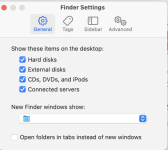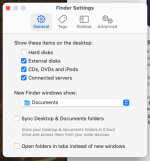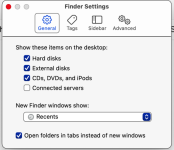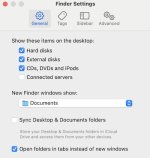- Joined
- Jun 12, 2011
- Messages
- 10,540
- Reaction score
- 2,579
- Points
- 113
- Location
- Melbourne, Australia and Ubud, Bali, Indonesia
- Your Mac's Specs
- 2021 M1 MacBook Pro 14" macOS 14.5 Mid 2010MacBook 13" iPhone 13 Pro max, iPad 6, Apple Watch SE.
Why the heck would Apple do this?
For those of you, who like me, have Finder Settings as you want them so don't visit that window very often you may be as surprised as I was to see this;

When the heck did they do that? Without a doubt one of the most challenging things to do on these forums is explain to a novice OP how to undo this option and/or explain the difference between iCloud Drive and iCloud along with where all the stuff they had on their Desktop has gone not to mention their Documents Folder.
It's also found in initial Mac Setup as an option and one of the things I always warn people not to tick, at least not until they understand the use of iCloud Drive and the iOS Files app.
Happily the option was pretty much hidden in System Settings > Apple ID > iCloud > iCloud Drive but not any more!
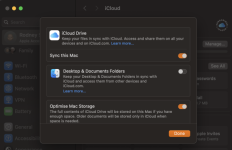
But although accurate the description in the window fails to mention one very important thing; everything on your Desktop and the Documents Folder in the Finder sidebar will effectively disappear!!
If you have not gone to the Finder Settings > Sidebar > iCloud Drive and ticked it, I don't believe it displays by default, confusion and panic sets in prompting some users to turn the sync feature off. This doesn't work of course, can cause more problems depending on when they turn it off and that's usually the point at which they contact this forum.
Of course if they'd had the wherewithal to read the blue "Learn More" text;
 support.apple.com
support.apple.com
They may have realised the somewhat monumental nature of what they are about to do, although the same page tells where to now find your files and how to turn the feature off it doesn't explain restoring things to how they were,"When you turn off Desktop & Documents Folders, your files stay in iCloud Drive and a new Desktop and Documents folder is created on your Mac in the home folder. You can move files from iCloud Drive to your Mac as you need them, or select all of your files and drag them to the place you want to keep them." it doesn't mention that those recreated folders will be initially empty or how to easily put the contents back and erase them from iCloud Drive thus freeing up GB's of storage.
In short it can be a nightmare for both the OP and the forum members especially if the OP is inexperienced. I know because I've done it.
So why make it easier to do accidentally?
For those of you, who like me, have Finder Settings as you want them so don't visit that window very often you may be as surprised as I was to see this;

When the heck did they do that? Without a doubt one of the most challenging things to do on these forums is explain to a novice OP how to undo this option and/or explain the difference between iCloud Drive and iCloud along with where all the stuff they had on their Desktop has gone not to mention their Documents Folder.
It's also found in initial Mac Setup as an option and one of the things I always warn people not to tick, at least not until they understand the use of iCloud Drive and the iOS Files app.
Happily the option was pretty much hidden in System Settings > Apple ID > iCloud > iCloud Drive but not any more!
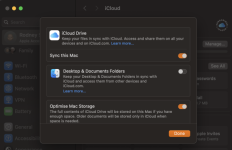
But although accurate the description in the window fails to mention one very important thing; everything on your Desktop and the Documents Folder in the Finder sidebar will effectively disappear!!
If you have not gone to the Finder Settings > Sidebar > iCloud Drive and ticked it, I don't believe it displays by default, confusion and panic sets in prompting some users to turn the sync feature off. This doesn't work of course, can cause more problems depending on when they turn it off and that's usually the point at which they contact this forum.
Of course if they'd had the wherewithal to read the blue "Learn More" text;
Add your Desktop and Documents files to iCloud Drive – Apple Support (UK)
Find out how to share your files from your Mac Desktop and Documents folders to all of your devices with iCloud Drive.
They may have realised the somewhat monumental nature of what they are about to do, although the same page tells where to now find your files and how to turn the feature off it doesn't explain restoring things to how they were,"When you turn off Desktop & Documents Folders, your files stay in iCloud Drive and a new Desktop and Documents folder is created on your Mac in the home folder. You can move files from iCloud Drive to your Mac as you need them, or select all of your files and drag them to the place you want to keep them." it doesn't mention that those recreated folders will be initially empty or how to easily put the contents back and erase them from iCloud Drive thus freeing up GB's of storage.
In short it can be a nightmare for both the OP and the forum members especially if the OP is inexperienced. I know because I've done it.
So why make it easier to do accidentally?