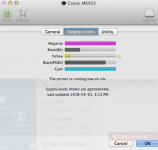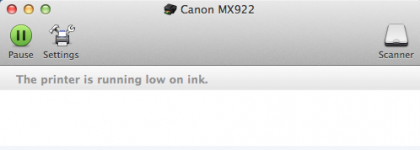Hello. Probably a dumb question, and I'm missing something obvious, but...
MacMini, SSD.
Partner's machine: Macbook Pro.
We share a Canon 7700 Pixma Printer/scanner.
Connected by a LAN - not permanently.
When partner wants to print, all she has to do is print. Not sure whether our shared connection to the Router enables this, or her Wifi connection to the Canon.
When she wants to SCAN, then she has to do it on my MacMini, as her Printer/Scanner preferences don't list any scanners. On my machine, Canon is listed as a scanner, so is our other machine, an Epsom.
What am I missing? I want the main scanner, i.e. the Canon, to be visible on her Printer/Scanner prefs, so she can at least access it through the 'Open Scanner' option which would give her access to basic scanning, from her Macbook.
Did I set up the Canon wrongly in the first place (by getting it to set up with a USB connection)? Have I got to do it all again, or is there a work-round?
Thanks.
Allen.
MacMini, SSD.
Partner's machine: Macbook Pro.
We share a Canon 7700 Pixma Printer/scanner.
Connected by a LAN - not permanently.
When partner wants to print, all she has to do is print. Not sure whether our shared connection to the Router enables this, or her Wifi connection to the Canon.
When she wants to SCAN, then she has to do it on my MacMini, as her Printer/Scanner preferences don't list any scanners. On my machine, Canon is listed as a scanner, so is our other machine, an Epsom.
What am I missing? I want the main scanner, i.e. the Canon, to be visible on her Printer/Scanner prefs, so she can at least access it through the 'Open Scanner' option which would give her access to basic scanning, from her Macbook.
Did I set up the Canon wrongly in the first place (by getting it to set up with a USB connection)? Have I got to do it all again, or is there a work-round?
Thanks.
Allen.