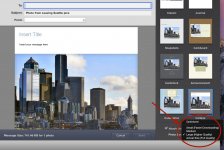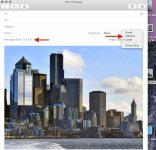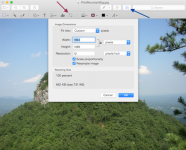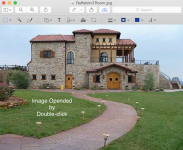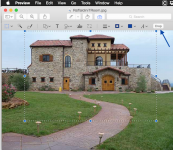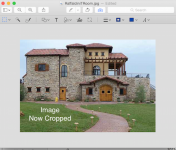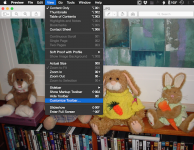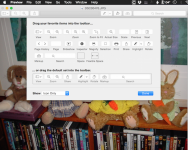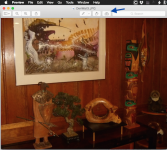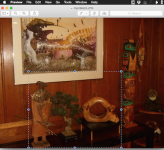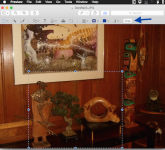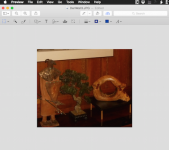- Joined
- Jun 13, 2012
- Messages
- 550
- Reaction score
- 27
- Points
- 28
- Location
- Las Vegas... as of 23 Feb 2018
- Your Mac's Specs
- 27" iMac mid-2011, ipad.Air 2', iPhone 8+.
I have 10 photos in iPhoto from 1.2 to 1.7 Meg each.
I have attempted to crop them to 8 x 10s or 200 x 300 pixels but everytime I think I've done that...even tried zipping the photos...when I try and use them in an email attachment they show the original size. I want to attach 10 photos to an email but am unable to do this as pics don't seem to resize. Also iPhoto only lets me send one photo at a time to an email. Can I put the 10 photos on the desktop then attach them one at a time to the email? Or is there a n easier way?
I have attempted to crop them to 8 x 10s or 200 x 300 pixels but everytime I think I've done that...even tried zipping the photos...when I try and use them in an email attachment they show the original size. I want to attach 10 photos to an email but am unable to do this as pics don't seem to resize. Also iPhoto only lets me send one photo at a time to an email. Can I put the 10 photos on the desktop then attach them one at a time to the email? Or is there a n easier way?