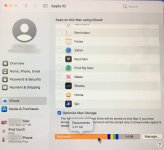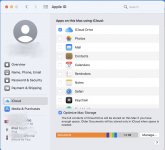- Joined
- Mar 31, 2011
- Messages
- 354
- Reaction score
- 58
- Points
- 28
- Your Mac's Specs
- 2017 27" iMac, MacOS Ventura, iPod Touch, iPhone 11 and 6s Plus, MacBook Air 2020
I have upgraded to Big Sur from Catalina. Went fine, works fine. As always, I am grateful for the guidance provided by the comments of various “experts” here on this subject (and others).
At some point in the upgrade process, there appeared a pop-up informing me I have used 50% of the free iCloud space. I have never – until today – paid any attention to iCloud. I went to System Preferences>Apple ID>iCloud Drive, and from there wandered around. I discovered that apparently iCloud has been making copies of virtually everything I have done on this Mac since, well, I guess since I purchased it in 2017.
Right clicking on something produced this: “The documents stored in the top level of your iCloud Drive folder take up 3.6 GB. To free up storage, open iCloud Drive in Finder and delete documents.” Well, I did a little of that, and discovered that the documents I deleted presumably from “the top level of your iCloud Drive folder,” simultaneously deleted those documents from Finder>Go>Documents. Fortunately, I had copies on a Flash drive, but huh?
I also discovered that iCloud has somewhere 27.7 MB off my iPhone. What files off my iPhone? Voice?
iCloud has apparently also been copying everything I have done on Pixelmator Pro, about which iCloud informs me that if I delete iCloud’s copies of those files, “All ‘Pixelmator Pro’ documents and data will be deleted immediately from iCloud and all of your devices…” (emphasis mine)
Isn't my Mac one of my “devices”? And if so, will deleting files from iCloud simultaneously delete those files at Finder>Go>Documents?
I don’t think I like iCloud. I routinely copy everything at Finder>Go>Documents onto two different Flash drives, so I am not sure I need iCloud. And when I delete a file from the Flash drive, the file doesn’t automatically get deleted off of "all your devices". Just the Flash drive copy gets deleted. So, my questions:
Is there a way to delete everything iCloud has copied without simultaneously deleting the same files anywhere/everywhere else? In other words, can I scrub “… your iCloud Drive folder”?
And then, is there a way to turn off iCloud altogether?
Thank you.
At some point in the upgrade process, there appeared a pop-up informing me I have used 50% of the free iCloud space. I have never – until today – paid any attention to iCloud. I went to System Preferences>Apple ID>iCloud Drive, and from there wandered around. I discovered that apparently iCloud has been making copies of virtually everything I have done on this Mac since, well, I guess since I purchased it in 2017.
Right clicking on something produced this: “The documents stored in the top level of your iCloud Drive folder take up 3.6 GB. To free up storage, open iCloud Drive in Finder and delete documents.” Well, I did a little of that, and discovered that the documents I deleted presumably from “the top level of your iCloud Drive folder,” simultaneously deleted those documents from Finder>Go>Documents. Fortunately, I had copies on a Flash drive, but huh?
I also discovered that iCloud has somewhere 27.7 MB off my iPhone. What files off my iPhone? Voice?
iCloud has apparently also been copying everything I have done on Pixelmator Pro, about which iCloud informs me that if I delete iCloud’s copies of those files, “All ‘Pixelmator Pro’ documents and data will be deleted immediately from iCloud and all of your devices…” (emphasis mine)
Isn't my Mac one of my “devices”? And if so, will deleting files from iCloud simultaneously delete those files at Finder>Go>Documents?
I don’t think I like iCloud. I routinely copy everything at Finder>Go>Documents onto two different Flash drives, so I am not sure I need iCloud. And when I delete a file from the Flash drive, the file doesn’t automatically get deleted off of "all your devices". Just the Flash drive copy gets deleted. So, my questions:
Is there a way to delete everything iCloud has copied without simultaneously deleting the same files anywhere/everywhere else? In other words, can I scrub “… your iCloud Drive folder”?
And then, is there a way to turn off iCloud altogether?
Thank you.