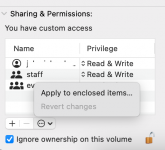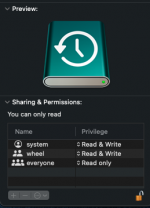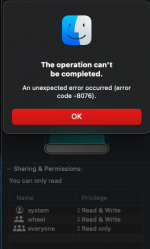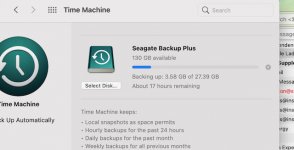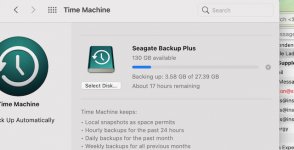Hello everyone!
New to the site.
I came here to hopefully get my newest issue resolved. I will gladly pay someone 80$ if they help me to resolve what's going on. Hopefully that doesn't go against policy.
I will do my best to explain and include pictures.
Soo, I couple days ago my 1TB seagate external drive started giving me issues. Which it never did before.
basically the drive is extremely slow taking a couple minutes for finder to even open the drive and files, barely navigable.
I use this drive for my time machine that used to automatically update, also using it to store large files.
Being a dumba** I never partitioned the drive meaning the backup folder is in the same main location as my other files. (see picture)
I could care less at this point about the backup files as my computer is working fine ATM. What I really care about is all the other files that contain a ton of old memories.
Upon trying to in the least copy the files over to another 2TB drive I thought I had to purchase. It will not allow me to do so, I keep getting "error code -8058" which has something to do with the permissions. I have looked into this and delete the plist with little prevail and led to another error.
It seems that I can only read and not written (see pictures)
As soon as I plug in the drive. Mac notifies me that macOS can not repair disk. (see pictures)
I've managed to recover around 30 gigs but I truly need all of it.
What I've tried:
-byte by byte backup using Disk Drill (Gets to around 30 gigs and then goes extremely slow. Says will take 100+ hours)
-Disk utility repair. First Aid. Did not work.
-Disk drill data recovery methods. Same thing.
-Other data recovery software all doing the same that I've tried.
-Took it to a local computer store that essentially did the same thing I did as it was just some college kid trying to copy and paste using other data recovery software.
Ended up charging me 80$.
Please help.
Greatly appreciate it.!!
I promise whoever can help me find a resolution to this. I will pay them 80$
New to the site.
I came here to hopefully get my newest issue resolved. I will gladly pay someone 80$ if they help me to resolve what's going on. Hopefully that doesn't go against policy.
I will do my best to explain and include pictures.
Soo, I couple days ago my 1TB seagate external drive started giving me issues. Which it never did before.
basically the drive is extremely slow taking a couple minutes for finder to even open the drive and files, barely navigable.
I use this drive for my time machine that used to automatically update, also using it to store large files.
Being a dumba** I never partitioned the drive meaning the backup folder is in the same main location as my other files. (see picture)
I could care less at this point about the backup files as my computer is working fine ATM. What I really care about is all the other files that contain a ton of old memories.
Upon trying to in the least copy the files over to another 2TB drive I thought I had to purchase. It will not allow me to do so, I keep getting "error code -8058" which has something to do with the permissions. I have looked into this and delete the plist with little prevail and led to another error.
It seems that I can only read and not written (see pictures)
As soon as I plug in the drive. Mac notifies me that macOS can not repair disk. (see pictures)
I've managed to recover around 30 gigs but I truly need all of it.
What I've tried:
-byte by byte backup using Disk Drill (Gets to around 30 gigs and then goes extremely slow. Says will take 100+ hours)
-Disk utility repair. First Aid. Did not work.
-Disk drill data recovery methods. Same thing.
-Other data recovery software all doing the same that I've tried.
-Took it to a local computer store that essentially did the same thing I did as it was just some college kid trying to copy and paste using other data recovery software.
Ended up charging me 80$.
Please help.
Greatly appreciate it.!!
I promise whoever can help me find a resolution to this. I will pay them 80$
Attachments
-
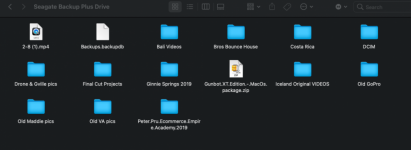 Screen Shot 2021-07-19 at 7.06.43 PM.png236.3 KB · Views: 25
Screen Shot 2021-07-19 at 7.06.43 PM.png236.3 KB · Views: 25 -
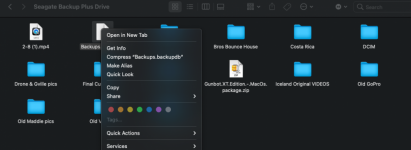 Screen Shot 2021-07-19 at 7.07.44 PM.png247.7 KB · Views: 25
Screen Shot 2021-07-19 at 7.07.44 PM.png247.7 KB · Views: 25 -
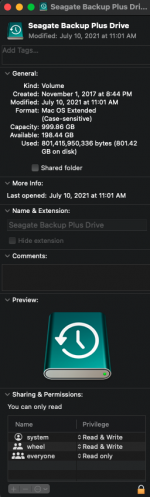 Screen Shot 2021-07-19 at 7.08.13 PM.png82 KB · Views: 26
Screen Shot 2021-07-19 at 7.08.13 PM.png82 KB · Views: 26 -
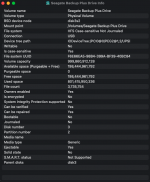 Screen Shot 2021-07-19 at 7.10.09 PM.png106.5 KB · Views: 27
Screen Shot 2021-07-19 at 7.10.09 PM.png106.5 KB · Views: 27 -
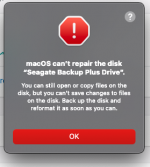 Screen Shot 2021-07-14 at 10.28.39 AM.png48.2 KB · Views: 27
Screen Shot 2021-07-14 at 10.28.39 AM.png48.2 KB · Views: 27