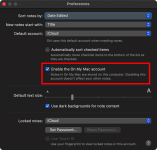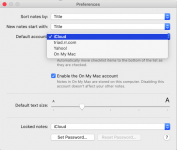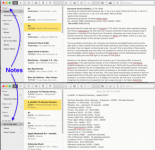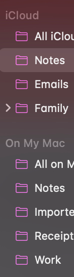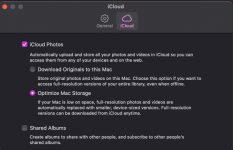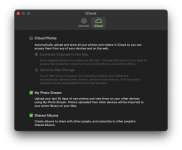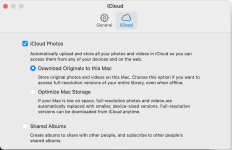Allison
This is what I believe you want.
- To save space on your iPhone and iPad.
- To keep only the most recent, or selected, pics on your iPhone and iPad
- You like the Photos app on your Mac as it is and are happy to store the Mac’s pics on iCloud.
Before we start and to be certain that we do not lose any pics you want to keep, make sure that every pic on your iPhone/iPad is already in the Photos app of your Mac.
To avoid terminological confusion, I am calling all photographs - pics (short for pictures). When I refer to Photos, I mean the app, whether it be on the iPhone, iPad or Mac.
I am also assuming that all pics will be taken on your iPhone and NOT on your iPad. (I’ll amend my advice if you do take pics on your iPad, but things are complicated enough as it is).
On your iPhone and iPad:
Go into Settings > Photos and make the following adjustments.
iCloud Photos OFF
My Photo Stream ON
On your Mac:
Open the Photos app > Preferences > iCloud and make the following adjustments.
iCloud Photos ON
My Photo Stream ON
This is what will happen from now on:
Any pic taken on your iPhone will appear:
In “Recents” (formerly Camera Roll) AND in “My Photo Stream” on your
iPhone
In “My Photo Stream” on your
iPad
In the Photos app on your
Mac - from which they will be saved to iCloud.
If you want to remove pics from your iPhone, you’ll have to do that manually from the “Recents” Album. This will ALSO remove them from “My Photo Stream” on your iPhone AND from “My Photo Stream” on your iPad.
But it will not change anything already stored in the Photos app on your Mac.
If you subsequently decide that you want to restore a pic deleted from your iPhone, but now in the Photos app on your Mac, you will have to do that manually. There are various ways to do this.
I can give you a separate “tutorial” on how to do that another time.
But my advice is to try NOT to delete pics from your iPhone if you think they might be of interest later.
The one thing that you don’t have is the ability to retrieve pics from iCloud on to your iPhone - that is an “All or Nothing” thing.
But otherwise, I think I’ve met your criteria. Tell me if I’ve not, please.
Ian