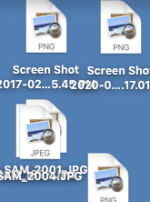You are using an out of date browser. It may not display this or other websites correctly.
You should upgrade or use an alternative browser.
You should upgrade or use an alternative browser.
Photos, screenshoths etc. not showing on desktop
- Thread starter terra1000
- Start date
- Joined
- Jan 1, 2009
- Messages
- 15,512
- Reaction score
- 3,876
- Points
- 113
- Location
- Winchester, VA
- Your Mac's Specs
- MBP 16" 2023 (M3 Pro), iPhone 15 Pro, plus ATVs, AWatch, MacMinis (multiple)
I'm confused. On your Desktop, what you should see is an icon for the image, not the full image itself. What happens if you click on the icon and then press the space bar to bring up Quick View? (The result should be whatever is in the file, in a form you can see if it's a photo or image. Or you can open Preview and then open the file on the Desktop to view the image.
Maybe a screenshot of the issue might help us understand what you are seeing?
Maybe a screenshot of the issue might help us understand what you are seeing?
- Joined
- Oct 16, 2010
- Messages
- 17,542
- Reaction score
- 1,576
- Points
- 113
- Location
- Brentwood Bay, BC, Canada
- Your Mac's Specs
- 2011 27" iMac, 1TB(partitioned) SSD, 20GB, OS X 10.11.6 El Capitan
Photos,screenshots etc. arent showing on my desktop,
What do you see or get when you follow what Jake suggested you try???
Did this problem just suddenly start??? You've got mail
Have you done any recent updates or upgrades lately???
What is different from what you used to get???
- Patrick
=======
- Joined
- Jan 1, 2009
- Messages
- 15,512
- Reaction score
- 3,876
- Points
- 113
- Location
- Winchester, VA
- Your Mac's Specs
- MBP 16" 2023 (M3 Pro), iPhone 15 Pro, plus ATVs, AWatch, MacMinis (multiple)
I'm still confused, but try this. Right click on the desktop anywhere, not on an icon. In the resulting pane that opens, click "Show View Options," then "Show Icon Preview" should be checked.
- Joined
- Oct 16, 2010
- Messages
- 17,542
- Reaction score
- 1,576
- Points
- 113
- Location
- Brentwood Bay, BC, Canada
- Your Mac's Specs
- 2011 27" iMac, 1TB(partitioned) SSD, 20GB, OS X 10.11.6 El Capitan
In the resulting pane that opens, click "Show View Options," then "Show Icon Preview" should be checked.
I wouldn't be surprised if that doesn't solve the OP's problem Jake, but if it does, I wonder what might have changed the view option's setting???
- Patrick
=======
- Joined
- Jan 1, 2009
- Messages
- 15,512
- Reaction score
- 3,876
- Points
- 113
- Location
- Winchester, VA
- Your Mac's Specs
- MBP 16" 2023 (M3 Pro), iPhone 15 Pro, plus ATVs, AWatch, MacMinis (multiple)
Patrick, accidental click, aggressive "cleaning" software, resetting to "default" somewhere, install/reinstall of something... who knows, could be any of a dozen or more things. And, the OP didn't say it just started, so it could have been this way for a long time.
- Joined
- Oct 16, 2010
- Messages
- 17,542
- Reaction score
- 1,576
- Points
- 113
- Location
- Brentwood Bay, BC, Canada
- Your Mac's Specs
- 2011 27" iMac, 1TB(partitioned) SSD, 20GB, OS X 10.11.6 El Capitan
Did you do what I suggested in Post #4? That should fix it.
And maybe add "arrange or sort by" date, or name etc. which could make them easier to see and separate etc
- Patrick
=======
- Joined
- Oct 16, 2010
- Messages
- 17,542
- Reaction score
- 1,576
- Points
- 113
- Location
- Brentwood Bay, BC, Canada
- Your Mac's Specs
- 2011 27" iMac, 1TB(partitioned) SSD, 20GB, OS X 10.11.6 El Capitan
I wonder if any of these suggested hints would work and fix your problem...???
- Patrick
=======
- Patrick
=======
- Joined
- Oct 16, 2010
- Messages
- 17,542
- Reaction score
- 1,576
- Points
- 113
- Location
- Brentwood Bay, BC, Canada
- Your Mac's Specs
- 2011 27" iMac, 1TB(partitioned) SSD, 20GB, OS X 10.11.6 El Capitan
Newsflash: I clicked and unclicked icon preview a few times and all the pics are back!
Good news. I'm glad that little trick to update your preference view actually worked.
- Patrick
=======
- Joined
- Jan 23, 2009
- Messages
- 10,294
- Reaction score
- 2,232
- Points
- 113
- Location
- Born Scotland. Worked all over UK. Live in Wales
- Your Mac's Specs
- M2 Max Studio Extra, 32GB memory, 4TB, Sonoma 14.4.1 Apple 5K Retina Studio Monitor
In the resulting pane that opens, click "Show View Options," then "Show Icon Preview" should be checked.
Very interesting, Jake. I just checked and the box is unchecked - and yet, I get perfect results with Quick View.
Having done that, I looked at the same settings on my older iMac running macOS High Sierra - also unchecked, but working properly.
I don't plan to change something that's working well

Ian
- Joined
- Jan 1, 2009
- Messages
- 15,512
- Reaction score
- 3,876
- Points
- 113
- Location
- Winchester, VA
- Your Mac's Specs
- MBP 16" 2023 (M3 Pro), iPhone 15 Pro, plus ATVs, AWatch, MacMinis (multiple)
@ian, Quick View is entirely different. What the OP wanted was for the little icon to be a preview of what is in the file. Otherwise the icon simply says "jpg" or "pdf," etc. Quick View works by clicking once on a file, then pressing the spacebar to open up a view of what is inside, if it can be shown. Two different operations, separate from one another.
- Joined
- Jan 23, 2009
- Messages
- 10,294
- Reaction score
- 2,232
- Points
- 113
- Location
- Born Scotland. Worked all over UK. Live in Wales
- Your Mac's Specs
- M2 Max Studio Extra, 32GB memory, 4TB, Sonoma 14.4.1 Apple 5K Retina Studio Monitor