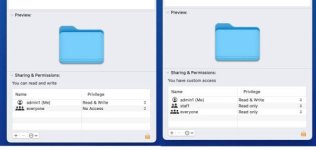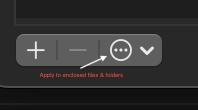OK, pursuing the suggestions above reveals new details. I have discovered that the problem is associated with the files, not the folders per se.
A folder that does not exhibit the syndrome described above behaves normally: I can drag a file out, drag it back or trash it, no problem. This applies to every file in that folder.
A folder that I described as having the problem behaves as follows: If I drag a file out (to the desktop, say) a) it makes a copy and leaves the original behind; b) the copy on the desktop has an odd icon with a pair of left/right arrows; c) the copy cannot be trashed without entering my login password. Every file in that folder will have the password-demanding syndrome.
Thus it would seem that the syndrome is associated with the file itself, but it's also associated with the folders too, because all the files in a given folder exhibit the same characteristic: they're either free of the problem or the all have the problem.
I have unlocked permissions in the Get Info boxes of both the folders and files and switched them around; nothing I do with permissions makes any difference.
I guess the first basic question would be why do some files acquire a weird icon and require a pw to move while others do not; and second, why would this apply either to every file in a folder or none of them?
I am not sure what is meant by "home folder."