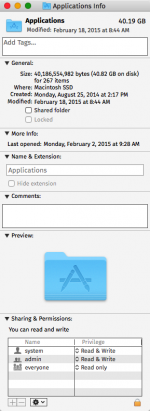- Joined
- Dec 5, 2008
- Messages
- 810
- Reaction score
- 85
- Points
- 28
- Location
- Detroit
- Your Mac's Specs
- 2025 MacBook Air 15" 24 GB Ram, 1TB SSD - 2007 MBP2.2 Ghz 4 GB RAM SSD OSX 10.11 & 2006 MBP 10.6.8
Hi All!
I am really sorry to pester you all with this problem, but I am stumped. On my wife's Mid 2006 MacBook Pro, running OS X 10.6.8, all of a sudden two of the three user accounts can not properly use some applications. Only the administrator account can use the apps successfully.
I had posted these problems separately last week before I realized it was a global problem & when I thought they were separate glitches. Sorry about that!
At first, I noticed that Stickies.app would not save her new stickies, nor save color changes, re-arrangements & stuff like that. Preferences for Stickies also did not work. I had to give "Everyone" permission to use the program in the Info pane's Sharing & Permissions in order for the program to save her changes. I know that ain't quite right!
Then Safari would not save changes, such as Preferences, Home Page changes, new bookmarks; and it would not clear data or reset. No changes to the Info pane permissions & access helped. We're still stuck on this one.
Adobe Flash will not let the user clear data. Removing & re-installing it did not help. Removing it and removing the Library/Macromedia folder also didn't solve the problem.
Now, I find that Text Edit is wonky, as is Preview app and iTunes- All are basically exhibiting the same symptoms. Preference changes will not save, new files will not save and some access to features is denied. I didn't check every program on the computer.
Looking at Info pane shows that the individual users do have permission to read-write for each application. I also tried a few Disk Utility permission repairs, as well as repairing from within Onyx. Onxy maintenance scripts and cleaning of everything on the lists didn't help. I ran updated ClamX AV to see if some evil program was running around wrecking stuff. Nothing was found.
A couple that do work properly are Virtual Box (and the virtual Windows inside) and Office 2004 programs.
This all started on the same day.
So, I am now wondering it there was some sort of change, perhaps access or permission based, made somewhere to the Administrator account to block the other programs from proper use?
A bunch of hours' worth of searching on line came up with some articles about re-installing the OS. If at all possible, I'd like to avoid wiping out the hard disk and re-installing her files. But...
And, if I do end up reinstalling OS X 10.6, will the existing software updates still be available for download since Apple stopped issuing updates for 10.6? (I could not find out this answer at Apple.)
I can't go to the next OS X version for her. The computer's not compatible past 10.6.8 (according to the Apple site).
Some articles talked about using Terminal CHMOD -RN and some other commands to fix permission & access. But, each had people arguing with each other about syntax & stuff, so I got confused really fast. And, there's no way I'm going to mess with any Terminal commands without advice from you folks.
Again, I apologize for pestering you all today and for my earlier individual posts when I thought it was a bunch of separate issues.
What do you all think my next step should be?
Thanks For Your Ideas!
Paul
I am really sorry to pester you all with this problem, but I am stumped. On my wife's Mid 2006 MacBook Pro, running OS X 10.6.8, all of a sudden two of the three user accounts can not properly use some applications. Only the administrator account can use the apps successfully.
I had posted these problems separately last week before I realized it was a global problem & when I thought they were separate glitches. Sorry about that!
At first, I noticed that Stickies.app would not save her new stickies, nor save color changes, re-arrangements & stuff like that. Preferences for Stickies also did not work. I had to give "Everyone" permission to use the program in the Info pane's Sharing & Permissions in order for the program to save her changes. I know that ain't quite right!
Then Safari would not save changes, such as Preferences, Home Page changes, new bookmarks; and it would not clear data or reset. No changes to the Info pane permissions & access helped. We're still stuck on this one.
Adobe Flash will not let the user clear data. Removing & re-installing it did not help. Removing it and removing the Library/Macromedia folder also didn't solve the problem.
Now, I find that Text Edit is wonky, as is Preview app and iTunes- All are basically exhibiting the same symptoms. Preference changes will not save, new files will not save and some access to features is denied. I didn't check every program on the computer.
Looking at Info pane shows that the individual users do have permission to read-write for each application. I also tried a few Disk Utility permission repairs, as well as repairing from within Onyx. Onxy maintenance scripts and cleaning of everything on the lists didn't help. I ran updated ClamX AV to see if some evil program was running around wrecking stuff. Nothing was found.
A couple that do work properly are Virtual Box (and the virtual Windows inside) and Office 2004 programs.
This all started on the same day.
So, I am now wondering it there was some sort of change, perhaps access or permission based, made somewhere to the Administrator account to block the other programs from proper use?
A bunch of hours' worth of searching on line came up with some articles about re-installing the OS. If at all possible, I'd like to avoid wiping out the hard disk and re-installing her files. But...
And, if I do end up reinstalling OS X 10.6, will the existing software updates still be available for download since Apple stopped issuing updates for 10.6? (I could not find out this answer at Apple.)
I can't go to the next OS X version for her. The computer's not compatible past 10.6.8 (according to the Apple site).
Some articles talked about using Terminal CHMOD -RN and some other commands to fix permission & access. But, each had people arguing with each other about syntax & stuff, so I got confused really fast. And, there's no way I'm going to mess with any Terminal commands without advice from you folks.
Again, I apologize for pestering you all today and for my earlier individual posts when I thought it was a bunch of separate issues.
What do you all think my next step should be?
Thanks For Your Ideas!
Paul