You are using an out of date browser. It may not display this or other websites correctly.
You should upgrade or use an alternative browser.
You should upgrade or use an alternative browser.
- Joined
- Oct 16, 2010
- Messages
- 17,551
- Reaction score
- 1,578
- Points
- 113
- Location
- Brentwood Bay, BC, Canada
- Your Mac's Specs
- 2011 27" iMac, 1TB(partitioned) SSD, 20GB, OS X 10.11.6 El Capitan
Where can I learn how this machine works?
Just think that using a Mac is basically a two-step process using noun then verb.
IE: click to select = noun
then it waits for an action command = verb
The verb can be al kinds of options, like: Open, Delete, Duplicate, Copy... etc. and usually available from the menubar titles...
PS: Google for some Mac tutorials and the Apple support site has lots available.
- Patrick
=======
- Joined
- Jan 20, 2012
- Messages
- 5,069
- Reaction score
- 433
- Points
- 83
- Location
- North Carolina
- Your Mac's Specs
- Air M2 ('22) OS 14.3; M3 iMac ('23) OS 14.3; iPad Pro; iPhone 14
I just got a MacBook Pro. I'm clueless. Simple things. Like logged in, opened fine, but everything I click on I get No Windows Available. opened this by accident. No idea how I did it. Where can I learn how this machine works?
Hi Mike... - welcome to the forum!
.
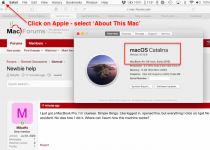
Last edited:
- Joined
- Nov 15, 2009
- Messages
- 17,617
- Reaction score
- 1,080
- Points
- 113
- Location
- North Louisiana, USA
- Your Mac's Specs
- M1 MacMini 16 GB - Ventura, iPhone 14 Pro Max, 2015 iMac 16 GB Monterey
I don't think that's exactly what Patrick meant.
Have a look at this video. It's a little long to watch all at once but easy to skip to different segments.
Apple's Mac Support Info
Have a look at this video. It's a little long to watch all at once but easy to skip to different segments.
Apple's Mac Support Info
- Joined
- Oct 16, 2010
- Messages
- 17,551
- Reaction score
- 1,578
- Points
- 113
- Location
- Brentwood Bay, BC, Canada
- Your Mac's Specs
- 2011 27" iMac, 1TB(partitioned) SSD, 20GB, OS X 10.11.6 El Capitan
OK, I'vw used PC's for 25 years. This is my first Mac. What does that mean? Where do I enter a noun and a verb?
You don't really enter a noun anywhere, I just used that word as to represent the subject or object or whatever it was that was clicked on to select it or to make it highlighted. The verb will be whatever you want to apply to that object, the action/verb options are usually found from the drop-down Apple menu, the top strip at the top of your display.
- Patrick
======='s
- Joined
- Jan 1, 2009
- Messages
- 15,521
- Reaction score
- 3,879
- Points
- 113
- Location
- Winchester, VA
- Your Mac's Specs
- MBP 16" 2023 (M3 Pro), iPhone 15 Pro, plus ATVs, AWatch, MacMinis (multiple)
Here is the user guide for macOS, the operating system. Depending on which version you are running, things may be a bit different, but the general operating process is the same: https://support.apple.com/guide/mac-help/welcome/mac
Where I'm coming from is in Windows you have the task bar at the bottom and you click on something and it opens. With the dock, I click on something and it says there are no windows available. That seems really stupid to me, but I'm certain there's a fundamental thing I don't understand. I would graetly benefit from having that complete paradigm difference explained.
- Joined
- Jan 1, 2009
- Messages
- 15,521
- Reaction score
- 3,879
- Points
- 113
- Location
- Winchester, VA
- Your Mac's Specs
- MBP 16" 2023 (M3 Pro), iPhone 15 Pro, plus ATVs, AWatch, MacMinis (multiple)
Not really that long. The best thing is to stay in touch, ask questions if you get stuck. And try to forget how Windows works and use the Mac as it works. I made the transition about 12 years ago and that was the very good advice I was given. If you try to make macOS work like Windows, you will not enjoy it.
As for details, you won't need any antivirus, so don''t get suckered into that. If you do want to check for malware, get DetectX Swift and run it occasionally. You don't need many other utilities like Windows, either, as most of them are already incorporated into macOS.
And if you tell us what About This Mac tells you, that can really help. Apple does make changes so it's vital to know exactly what we are dealing with as you ask questions.
The bar across the bottom is the Dock. Double clicking on an icon will open the app associated with that icon. Running apps are noted with a small dot below the icon. I've never seen the "no windows available" message, so you'll need to say which app you tried to launch from the Dock to get a better answer to that one. Most of the time, if you click on an icon, it will start to hop up and down as the app loads, then a window will open with that app running. Sometimes it takes a double click, but most of the time just one. If an app is already running, with the dot below, then clicking the icon will take you to that app window, which may be where the message is coming from. That's just a guess on my part. On the right end is a trash can, which operates just like Windows trash. On the far left end is Finder, which is the major tool for navigating macOS. Finder is your friend. It is always running, unless something goes horribly wrong. One click on finder will open a window with the file structure in it. Across the top is a menu bar:

On that bar are the controls for how Finder looks to you. The little set of six squares is Icon mode, with each file/folder as an icon. Next to it is the List view (five lines) that is most like Windows. The three rectangles is the Columns view, where if you click on a folder the contents show in the next column to the right, and then again. The view with the rectangle with five dots below is the Gallery view, where the files/folders can be scrolled from side to side with icons below showing the files/folders next to them. That view is great for quickly scanning pictures. The rest of it you can see in the user guide I posted earlier. Look for Finder.
Finally, almost everything is customizable to work like YOU want it. And there are usually 3-4 ways to get anything done, so there is flexibility. Some folks like working with a mouse, some with a touchpad, others prefer keyboard shortcuts. Find what works for you, experiment.
OK, enough on lesson 1. To read the user guide to start...
As for details, you won't need any antivirus, so don''t get suckered into that. If you do want to check for malware, get DetectX Swift and run it occasionally. You don't need many other utilities like Windows, either, as most of them are already incorporated into macOS.
And if you tell us what About This Mac tells you, that can really help. Apple does make changes so it's vital to know exactly what we are dealing with as you ask questions.
The bar across the bottom is the Dock. Double clicking on an icon will open the app associated with that icon. Running apps are noted with a small dot below the icon. I've never seen the "no windows available" message, so you'll need to say which app you tried to launch from the Dock to get a better answer to that one. Most of the time, if you click on an icon, it will start to hop up and down as the app loads, then a window will open with that app running. Sometimes it takes a double click, but most of the time just one. If an app is already running, with the dot below, then clicking the icon will take you to that app window, which may be where the message is coming from. That's just a guess on my part. On the right end is a trash can, which operates just like Windows trash. On the far left end is Finder, which is the major tool for navigating macOS. Finder is your friend. It is always running, unless something goes horribly wrong. One click on finder will open a window with the file structure in it. Across the top is a menu bar:

On that bar are the controls for how Finder looks to you. The little set of six squares is Icon mode, with each file/folder as an icon. Next to it is the List view (five lines) that is most like Windows. The three rectangles is the Columns view, where if you click on a folder the contents show in the next column to the right, and then again. The view with the rectangle with five dots below is the Gallery view, where the files/folders can be scrolled from side to side with icons below showing the files/folders next to them. That view is great for quickly scanning pictures. The rest of it you can see in the user guide I posted earlier. Look for Finder.
Finally, almost everything is customizable to work like YOU want it. And there are usually 3-4 ways to get anything done, so there is flexibility. Some folks like working with a mouse, some with a touchpad, others prefer keyboard shortcuts. Find what works for you, experiment.
OK, enough on lesson 1. To read the user guide to start...
- Joined
- Jan 23, 2008
- Messages
- 65,248
- Reaction score
- 1,833
- Points
- 113
- Location
- Keller, Texas
- Your Mac's Specs
- 2017 27" iMac, 10.5" iPad Pro, iPhone 8, iPhone 11, iPhone 12 Mini, Numerous iPods, Monterey
Welcome to our forums Mike!
Apple support has some tutorials you can follow.
Also, a Google search brings up some helpful videos you can follow to learn how to use your Mac:
Good luck and have fun with your new Mac.
Apple support has some tutorials you can follow.
Mac - Official Apple Support
Learn how to set up and use your Mac computer. Find all the topics, resources, and contact options you need for Mac.
support.apple.com
Also, a Google search brings up some helpful videos you can follow to learn how to use your Mac:
On line tutorials - how to use a Mac - Google Search
www.google.com
Good luck and have fun with your new Mac.
i know this computer is WAY better than any I've ever owned, but if it's this different it seems the difference was on purpose and the point was only to make anyone who was a PC user feel stupid. i'm totally not into that kind of thing. It almost seems elitist. I'm really horrified. My wife and daughter spent a lot of money buying me this computer and I'm really not happy. On XP's, WIN 95's, WIN 98's, I was a guy that people came to to tweak their registry to make very specific programs work. I'm definitely not an idiot. Maybe I should stick with the limitations of PC's, regardless that a MacBook Pro is way better for what I want to do.
I REALLY want this to work out, but I'm getting answers that assume I know how a Mac works when I've made it clear I'm a complete PC guy. If it truly is that hard to transition I need to know. For my family thi is a truly huge investment.
- Joined
- May 21, 2012
- Messages
- 10,749
- Reaction score
- 1,196
- Points
- 113
- Location
- Rhode Island
- Your Mac's Specs
- M1 Mac Studio, 11" iPad Pro 3rd Gen, iPhone 13 Pro Max, Watch Series 7, AirPods Pro
- Joined
- Jan 1, 2009
- Messages
- 15,521
- Reaction score
- 3,879
- Points
- 113
- Location
- Winchester, VA
- Your Mac's Specs
- MBP 16" 2023 (M3 Pro), iPhone 15 Pro, plus ATVs, AWatch, MacMinis (multiple)
Mike, just hang in there. That's a good machine, I have the same thing. Take a look at the tutorial that chscag pointed to in Post #15. Part of that first link to Apple has this: https://support.apple.com/en-us/HT204216
That will give you fundamental tasks with comparison to Windows. Basically, it's still a computer and it still does all the same things as on Windows. There is no registry, which makes life a lot better because you don't need to worry about the registry being mucked up. Applications are, generally, self contained so installing them is as easy as copying them to the Applications folder. Some take more, but most are just that simple.
One more key difference is that Windows was designed from the ground up for a single user, whereas the Mac OS was derived from Unix/Linux, which was, from the beginning, a multi-user system. That difference in origins drives a lot of the differences between the two systems. There are, in macOS, two types of user accounts--Admin and Standard. Every user gets their own space in which they can read and write files. But no user can read or write to another users space. Standard users can install software, but only for themselves. If you want to install software for all users, or if the software needs to be available to all users, you have to have Admin authority to do that. So, when you install software, you will get a prompt to enter an Admin password. If you are an Admin, that's your password to login. I know Windows is starting to get to that kind of security in Win10, but it's a fundamental part of macOS and has been for a long time.
Similarly, in Windows you can read/write to any file in any place on the drive. But in macOS, your authority is limited to the folders in your space. Each user gets their own space, as I said. With each iteration Apple has tightened up security so that malware cannot get to critical system files. That blocking can sometimes frustrate switchers to Mac because they are used to the wide-open nature of Windows. Once you get used to it, the design of macOS makes sense for a multi-user system.
So, start with the articles at Apple that you have been given links for. And note that in the link I gave there is a link at the bottom of the article to a "What's it called on a Mac" article that will take you to a side-by-side glossary of terms so you can transfer that Windows terminology to the Mac. (As an aside that "what's it called" is in the macOS user guide. You can select your version at the opening page of the guide and see the information specific to your machine.)
I remember my early frustration with my first iMac. But hang in there, it will start to make sense as you go along.
You mentioned Finder. It's the Mac equivalent of File Explorer (I think that is what Windows calls it). Read this:
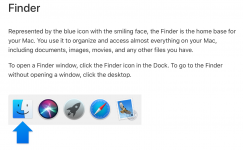
and then this: https://support.apple.com/en-us/HT201732
In general, you can go to Apple.com, click on support and type in what you want to know in the search window to be taken to a support page. Apple really does try to make it easy to switch.
That will give you fundamental tasks with comparison to Windows. Basically, it's still a computer and it still does all the same things as on Windows. There is no registry, which makes life a lot better because you don't need to worry about the registry being mucked up. Applications are, generally, self contained so installing them is as easy as copying them to the Applications folder. Some take more, but most are just that simple.
One more key difference is that Windows was designed from the ground up for a single user, whereas the Mac OS was derived from Unix/Linux, which was, from the beginning, a multi-user system. That difference in origins drives a lot of the differences between the two systems. There are, in macOS, two types of user accounts--Admin and Standard. Every user gets their own space in which they can read and write files. But no user can read or write to another users space. Standard users can install software, but only for themselves. If you want to install software for all users, or if the software needs to be available to all users, you have to have Admin authority to do that. So, when you install software, you will get a prompt to enter an Admin password. If you are an Admin, that's your password to login. I know Windows is starting to get to that kind of security in Win10, but it's a fundamental part of macOS and has been for a long time.
Similarly, in Windows you can read/write to any file in any place on the drive. But in macOS, your authority is limited to the folders in your space. Each user gets their own space, as I said. With each iteration Apple has tightened up security so that malware cannot get to critical system files. That blocking can sometimes frustrate switchers to Mac because they are used to the wide-open nature of Windows. Once you get used to it, the design of macOS makes sense for a multi-user system.
So, start with the articles at Apple that you have been given links for. And note that in the link I gave there is a link at the bottom of the article to a "What's it called on a Mac" article that will take you to a side-by-side glossary of terms so you can transfer that Windows terminology to the Mac. (As an aside that "what's it called" is in the macOS user guide. You can select your version at the opening page of the guide and see the information specific to your machine.)
I remember my early frustration with my first iMac. But hang in there, it will start to make sense as you go along.
You mentioned Finder. It's the Mac equivalent of File Explorer (I think that is what Windows calls it). Read this:
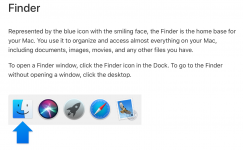
and then this: https://support.apple.com/en-us/HT201732
In general, you can go to Apple.com, click on support and type in what you want to know in the search window to be taken to a support page. Apple really does try to make it easy to switch.




