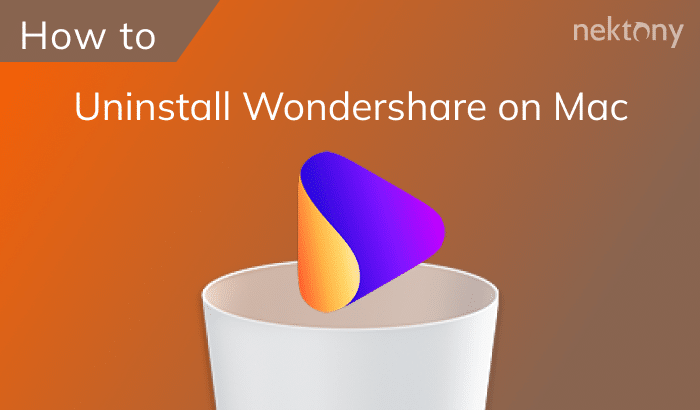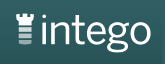- Joined
- Jan 23, 2009
- Messages
- 10,710
- Reaction score
- 2,608
- Points
- 113
- Location
- Born Scotland. Worked all over UK. Live in Wales
- Your Mac's Specs
- M2 Max Studio Extra, 32GB memory, 4TB, Sequoia 15.4.1 Apple 5K Retina Studio Monitor
Could Time Machine then back up the photo files?
Only if they are present on your Mac's Hard Drive.
By your next question: "How do I transfer all those photos from my 4 TB EHD to the other without losing dates and key words?" - this suggests to me that all your photos are only on that 4TB Drive - am I right? Key question, poppi.
If yes to that:
1. I'd keep those photos on the 4TB Drive. Apparently they are stored in a way that preserves all the associated Data, Key words and any alterations you made to the photos. BTW, and this is important too, have you moved the Mac's Photos Library to the 4TB EHD? I ask because you state that all the data and additions are intact.
2. If your photos still reside on the Mac, then Time Machine will back them up as I said above. Here again we need to know if the Photos Library is still on the Mac??
These questions will guide us. For example: you can Clone the contents of the 4TB to another EHD, that way keeping the data etc intact.
If your Photos Library (that is the Library associated with the Photos App) is still on the Mac, then we can guide you as to how you deal with that. If NOT present any longer, we have to move in a different way.
Sorry for my ramble, but you can see that various options are available depending on your answers.
Ian
Last edited: