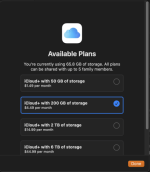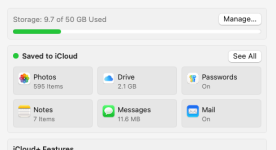- Joined
- Jan 14, 2016
- Messages
- 73
- Reaction score
- 7
- Points
- 8
- Location
- Santa Cruz Mtns foothills, Cupertino, CA
- Your Mac's Specs
- Mac Mini 16GB/1TB, two 4K monitors, Sequoia, MB Air, 2nd Mini in TV room for email/surfing
I'm trying to back out of iCloud. I wish I'd never heard of it, but here I am. I'm trying to delete 119 GB of iCloud Drive to go down to just 5GB for photos, messages and contacts -- nothing else. Everything else is turned off. When I go to Finder/iCloud drive I get this:
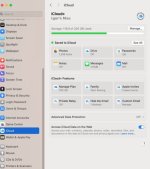
When I click on "Manage" I get this:
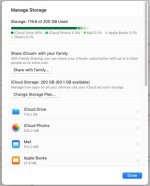
I don't even know what the 119.2 gigs are! (?) When I click on iCloud Drive I get this:
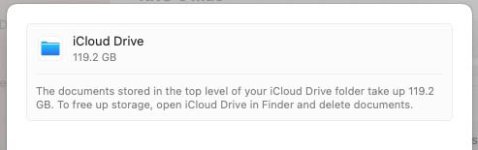
This tells me to do exactly what I'm trying to do, viz: open iCloud drive and delete documents, but how do I get at the 119 gigs so I can start deleting? Frustration level high...
I know and appreciate that Randy and MacInWin et al have put a lot of time into trying to sort out the confusion over iCloud, and I've read it all plus viewed number YouTube videos and I'm still lost. Thanks in advance for helping me out of this mess.
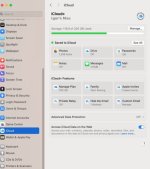
When I click on "Manage" I get this:
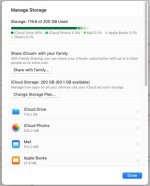
I don't even know what the 119.2 gigs are! (?) When I click on iCloud Drive I get this:
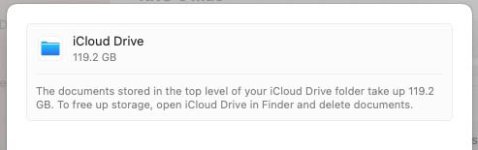
This tells me to do exactly what I'm trying to do, viz: open iCloud drive and delete documents, but how do I get at the 119 gigs so I can start deleting? Frustration level high...
I know and appreciate that Randy and MacInWin et al have put a lot of time into trying to sort out the confusion over iCloud, and I've read it all plus viewed number YouTube videos and I'm still lost. Thanks in advance for helping me out of this mess.