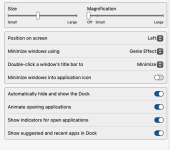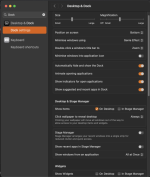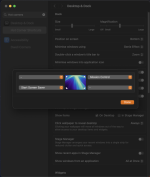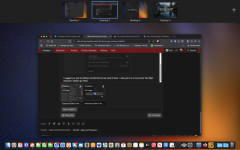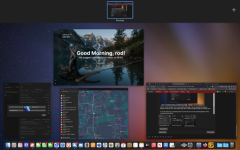Minimize application windows (Using the yellow button top left) does one of
two things; it either minimizes to the corresponding Icon on the Dock or to the right hand end of the dock in a seperate section next to the Trash Bin. Either way it minimises to the Dock. To me there's not much difference but there are ways to make it easier to use and alternatives to minimising which I prefer.
For example you can select and hold app icons in the Dock and drag them to more convenient places on the Dock or remove them entirely. I have all my commonly used Dock icons at the left hand end of the Dock.
In Dock Settings you can Increase the size and or magnification of Dock icons making them easier to see and find.
This is how I have set mine (note; I don't use Stage Manager);
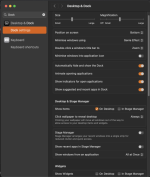
The other thing you can try is multiple desktops via Hot Corners combined with Mission Control:
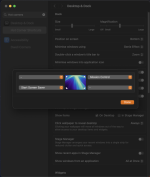
I suggest you just try Mission Control first to see what it does. I have put it on a hot corner Top Right because I seldom go there for anything else. So to activate Mission Control I just move my cursor to top right.
What you will get is this effect.
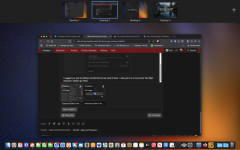
I currently have 4 desktops. Note the + button top right. This is to add additional desktops. You can drag and drop apps between desktops meaning you can have multiple apps open on different desktops instead of minimising them.
If I was to close all but one Desktop (each one at the top has a X button) all the open apps go to one Desktop activating Mission Control would give me this effect.
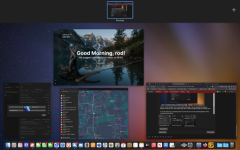
I click one and it comes to the front. This really removes the need to minimize at all. Just open multiple apps, click Mission Control to move between them. This means they can all be full size.
In this view you can add another Desktop at the top and drag an open window to it giving it it's own Desktop.
Try just putting Mission Control on your dock and play around with it. It really expands the amount of real estate you can use.