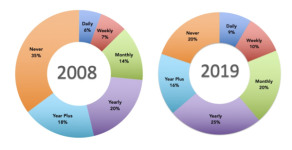Jake, first let me say I am NOT here for the war. In another thread somebody is having problems making a bootable drive, or at least getting it to work. I only have one computor, so if I have some sort of issue with my OS, are you saying I will never need to resort to a bootable drive to get me out of trouble.
Never is a very long time. However, in your Mac Mini M1 in your profile, there is what is known as the Sealed System Volume (SSV) that has an encrypted, hidden, verified, copy of the entire system files, verified by Apple through hashcodes. Hence the name "Sealed." At the system first boot a snapshot is made of that verified SSV and the system boots from that snapshot. After that, at each boot the hashcodes for that snapshot are calculated and compared to that of the SSV. If there is a difference, a new snapshot is made and verified and the system boots from that snapshot. In essence, the system checks itself every time it boots. Only Apple can make changes to the SSV, through the update/upgrde process, so the SSV is the "official" version of the OS. Any changes any software/malware you may run will only affect the snapshot, and that adulteration will be detected and removed at the next boot. That process makes it highly unlikely that the OS itself will ever get you into "trouble" as you say. Malware can still cause problems for you, as long as it doesn't try to touch the snapshot files in any way. But that limitation makes any malware fairly easy to find and remove without having to resort to booting from an external drive.
But what about a hardware failure? Well, in the Apple Silicon machines the "drive" is actually storage that has been allocated to perform the function of a drive. If that storage gets damaged, it is unlikely that the system, even if it were to boot from an external, will function properly as that same storage is also allocated to be "memory" in the AS Machine. COULD it happen that ONLY the drive storage would be bad, but the "memory" storage be just fine? Sure, but it's unlikely. Basically, if the storage fails, the logic board needs replacement.
Now there is one use-case for a bootable backup, sort of, that I can imagine. If an AS machine fails for the drive storage going bad, and if you have another AS Mac handy, you could boot that spare machine from the external bootable from the dying machine and be functioning again fairly quickly. However, if you DO have that spare, to me it would be just as easy to boot it from its own system and restore from a non-bootable backup to that spare. The latter would take a few minutes longer for the restore, but the net performance would be better because it would be operating from internal storage at faster speeds once it was restored. And how many of us have a spare Mac sitting around like that?
Based on all of the above, I've decided I don't need/want bootable backups any more. I use TM, CCC, and Chronosync to make data backups and duplicates of my data. If my MBP fails, I'll take my backups to another machine (most likely my wife's machine) while I wait for the MBP to be repaired/replaced. That's MY logic. But everybody gets to do whatever they want/feel a need for.
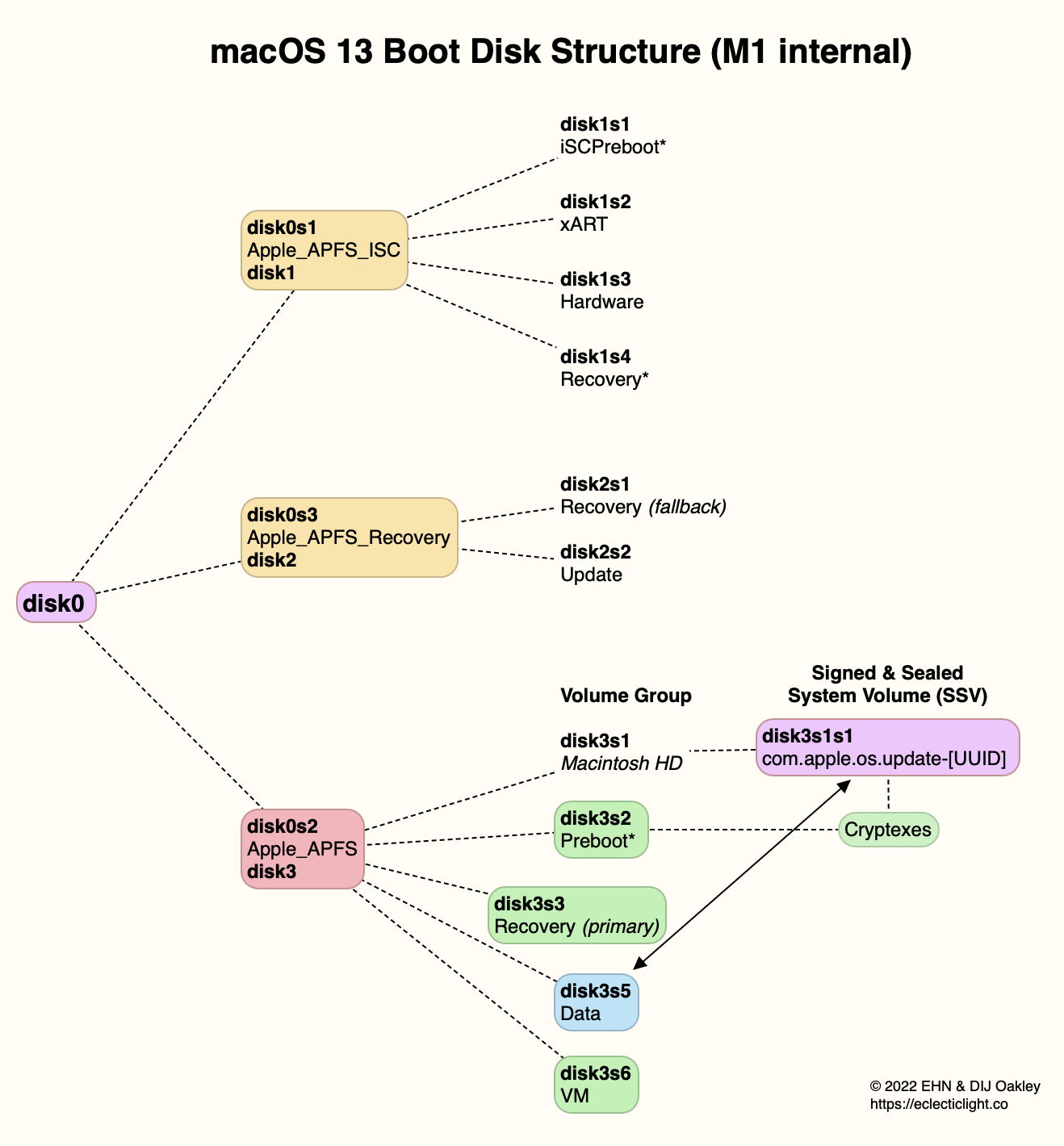
 eclecticlight.co
eclecticlight.co
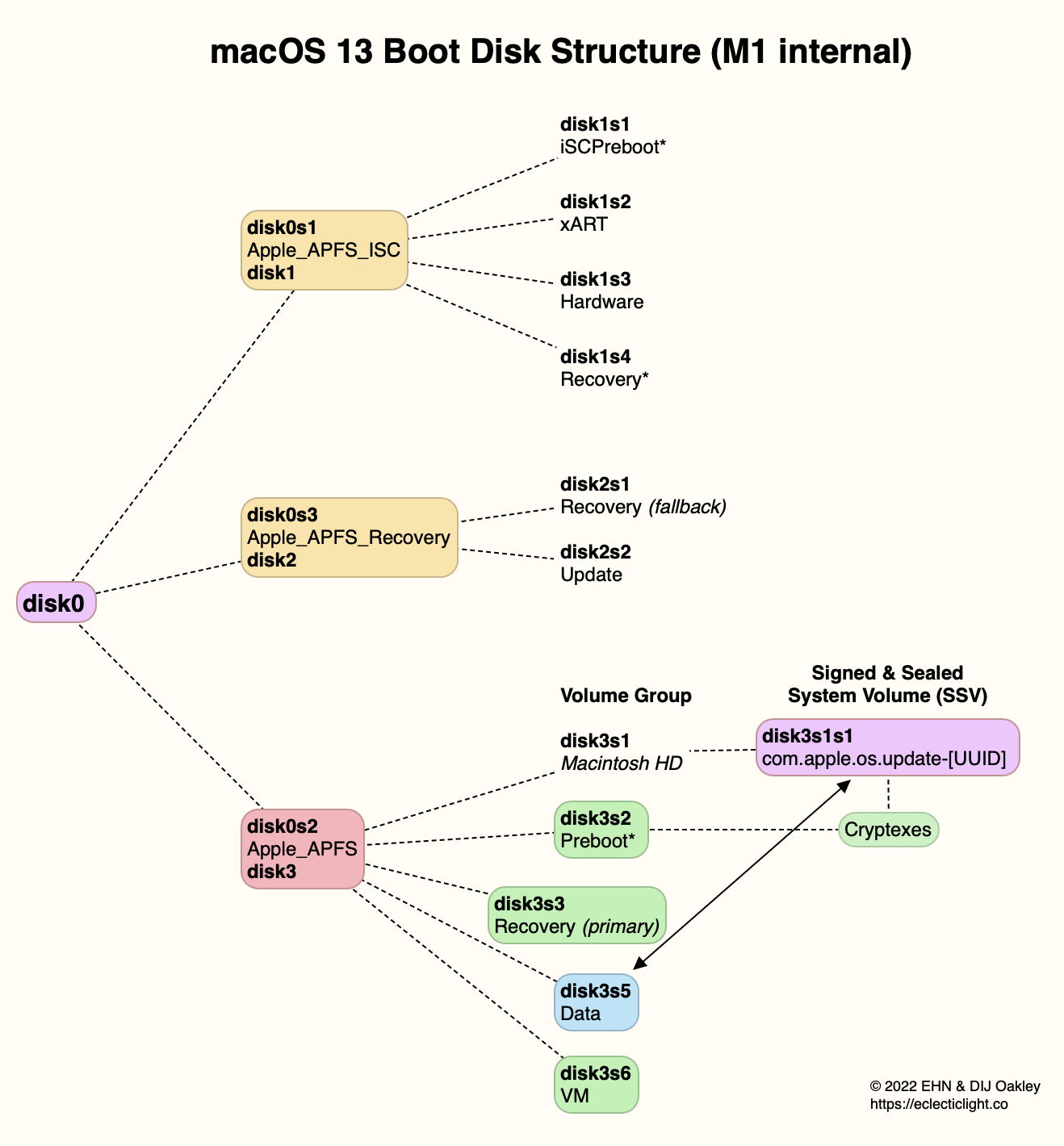
 eclecticlight.co
eclecticlight.co



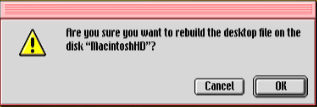
 Dave
Dave