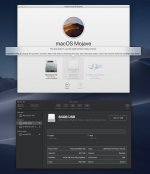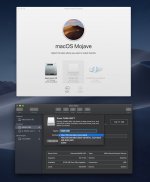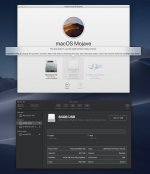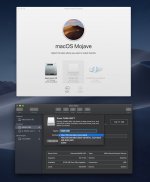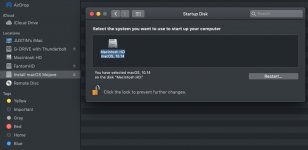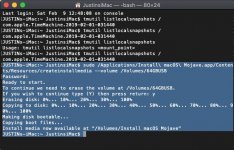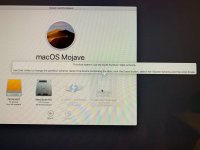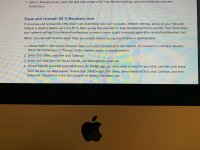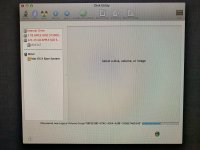Ok, back to some basics. The screens you showed with options for where to install Mojave are for INSTALLING Mojave. And Mojave requires APFS as the drive format. And the disk Utility you pictured is from BEFORE Mojave, so it doesn't show APFS.
Now let's look at your questions: Warning, this is going to be long.
Ok, just to make sure I understand what you're saying:
When I upgraded to Mojave, it changed my drive format from HFS+ to APFS, and therefore the version of Disk Utility that came with my machine when it was new, didn't know that in the future (read: now) there would be such at thing as APFS, so Disk Utility is looking at APFS like a side dish it didn't order, correct?
Yes, and it will never work with Mojave.
I ran Disk Utility from the internal 3TB Fusion HDD that came with my machine, and therefore if I do a reinstall it'll install the original OS X that came with the system (I think, Lion), and then I'll have to spend time to upgrade to Mojave...but even though I'll have done that, the reinstall will give me the older version of Disk Utility, which will once again look at the new APFS format like a side dish it didn't order, and I might be left with more (false) "Disk Error" messages.
Disk Utility does not install the OS.There are separate processes to do that. And the installer for Mojave should reformat the drive to use APFS as part of the installation. At least it will if there is an OS on the drive already and that OS is being upgraded. That's how it's supposed to work. I'm pretty sure it will change any drive as it is installed to that drive to APFS as part of the process.
I can install Mojave from the link you sent me without having to do anything before hand (PROVIDED that I my current drive backed up via CCC, correct?).
I do this via a bootable installer I'm going to make on a USB stick containing said Mojave OS.
Yes, the link I provided is from Apple about how to install Mojave. Read the entire thing until you have firm grasp on what it is you need to do, step by step. Maybe even print it off to have at hand as you go through the process.
Here's where I need some clarification...
Once I have booted from the USB Stick (which I'm assuming I do by restarting the machine in Recovery Mode, then selecting the USB Stick as the boot source, correct?).
Yes. Boot holding down the CMD+R keys until the options screen appears for the boot options. Select the USB stick.
I then choose the Disk Utility (FROM THE USB STICK AS WELL, correct?)...
When it is booted, you will have a screen with four options. One of those options is Disk Utility. That Disk Utility will be the proper DU for Mojave. Use that to partition and format the internal drive to APFS. (Make a backup before you start any of this, obviously.)
Erase the drive(s)...
Quit Disk Utility...
Reinstall the (new Mojave) OS from the USB Stick...
Once the install is complete, it should either boot directly to the new installation or go back to the four options screen. I don't remember which. In either event, you will want to boot into the new installation on the internal drive. It will then ask some setup questions about language and time, including one about encrypting the entire drive with File Vault (I recommend you not use that because if you lose the password, the drive will be locked permanently. FV also has some issues with updates, or has had them. I don't use FV at all, personally.) and then offer to restore from backup, old drive, etc. Take that option to restore. That will launch Migration Assistant.
Use Migration Assistant to restore from the CCC backup...
Yep.
Now for the second set:
installed the USB, downloaded the Mojave OS from the App Store and was given a choice where to save it.
Already addressed this above.
I chose the USB (which is greyed out), and was given the error message in the top window.
I opened Disk Utility, selected the USB, erased it, then selected "Mac OS Extended (Journaled)", which I'm assuming is what is meant when it says "Select Volume Scheme".
I then clicked erase, again, which it did.
But....the Mojave Installer still doesn't recognize the USB drive.
Is this, once again, because I have an outdated Disk Utility and this modern-day error message would be fixable with a modern-day Disk Utility, but the "GUID Partition Table Scheme" isn't available on my older Disk Utility?
Yes, old Disk Utility. Make the bootable USB stick following the directions. NOTE: GUID is set in the Partition button, not in the format button, so first do a Partition, create ONE partition that is GUID, then select that partition in the left column when it is indented and ERASE it to format as Mac OS Extended (Journaled). Once that is done, the process to create the bootable installer will continue.
Will I need CCC to be installed in order to do this, or a clone is a clone and my iMac, now running Mojave, will have access to this clone?
CCC should be on the clone. You can do a quick check if you want to, but if you use Migration Assistant to retrieve from the CCC clone, it won't matter if CCC is on the drive or not. If for any reason it's NOT on the CCC backup drive, you can reinstall it to the new internal drive after the Migration Assistant is done.
Will Migration Assistant let me pick-and-choose which files I want replaced (because in addition to NOT wanting the bloated "System" file replaced, there may be other large files that I don't reinstalled due to lack of use, and would rather just keep in the clone backup)?
Yes, you can select what you want to restore.
https://support.apple.com/en-us/HT204350 has detailed instructions on how MA works and what to expect as you use it. You might want to print that one, too.
I'm supremely confident that this screwup was a result of iCloud somehow confusing my computer, as it would be almost statisitcally impossible for me to have deleted 840GBs of information on one day, and then have my computer not only suck the next day, but also have that exact amount of space clogging my "System" folder. So, when you say by wiping out the computer and doing a fresh install I won't know what exactly caused the problem, at this point I need my computer and my life back and much as I'd like to know the exact culprit, I just don't have any more time to spend playing Columbo.
So, I'll wait for your confirmation that I have everything correct, and will then pull the trigger with the Backup/USB Bootable Installer/Disk Utility Erase/Reinstall OS Mojave/Migration Assistant process.
I'm not so supremely confident that iCloud caused the problem. But that doesn't matter at this point. Get back in the water and you can look for the cause if it starts to fill up again.